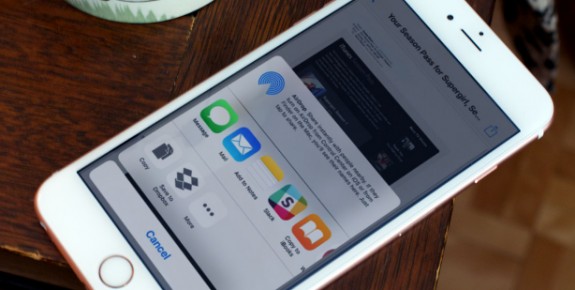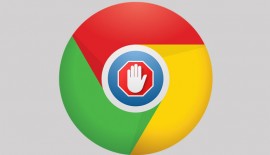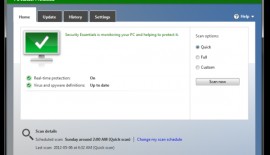Print to PDF from anywhere in iOS with 3D Touch
- Fariha Khan
- January 18, 2017
- 2,084
If you are wondering how to print to pdf in iOS, this write up is just what can help. 3D Touch does not clarify when you can use it across iOS to bring up additional choices. While 3D Touch has gained additional feature with iOS 10, users continue finding functionality that has apparently been there, in one way or the other since iOS 9.Exporting a number of documents and webpages as PDFs is an important concern. I always export the document into GoodNotes 4 and share it through email or another process. But now we have got to know that by using 3D Touch, this method becomes much simpler.
3D Touch basically enables us to export anything that can be printed from iOS as a PDF with the “Print to PDF” function that has been there for ages. Here are the steps that can help:
1. Go to whatever that has the “Print” option (images, webpages, documents in apps, etc.).
2. Tap the icon “Share” to see Share Sheet.
3. Now scroll towards the right side till you get to see the “Print” button and Tap.
4. Make use of 3D Touch to “Peek” at the document preview instead of choosing a printer like you generally do.
5. Press to “Pop” into the complete document.
6. Choose the “Share” icon once more to bring put the Share Sheet.
7.You can select from your normal services list and export the image, doc, webpage, or email as a PDF.
Read also: Skype for iOS update adds many new features
Since iOS 9, there has been a roundabout method to export emails as PDFs but now iOS 10 brings the feature to other regions in the OS and brings it to non-3D Touch devices as well.iOS 10 brings a number of new features to iOS’s printing option that includes AirPrint Bluetooth Beacon, multi-user and password only printing and more. So now you can enjoy the ease of print to PDF with your iOS phone.