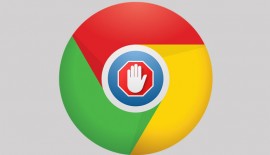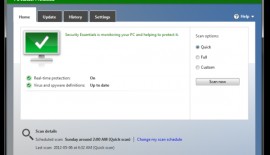‘Linea’ app for iPad released by the Iconfactory
- Fariha Khan
- February 1, 2017
- 837
Focusing on essentials, linea has just 4 brushes and a maximum of 5 layers. It basically serves as a substitute for the digital sketchbook you might keep with you in order to explore ideas or draft compositions in a casual way. The UI of the app is refined to provide maximum space for drawing. The app was fundamentally developed focusing on the Apple Pencil. It allows you to erase with your finger and draw with the Pencil without switching tools.
Linea is as simple as a real-world sketchpad with the convenience of digital art
Linea’s main screen shows a grid of folders with each one having a series of pages. You can name it for better organization. To expand, you need to tap on a folder and tap on a page to continue editing it, or you may press + if you want to add a new page. The app fits the whole interface into 2 single-column bars on the left and right when in the drawing canvas and 2 ancillary buttons on the top and bottom.
Intuitive drawing
Drawing with Linea is as intuitive as you can image. The stylus makes the ink/pencil marks with an Apple Pencil connected while your finger work as an eraser as in case of a whiteboard. The Pencil/touch combo makes the iPad Pro shine in the true sense. We cannot understate the efficiency of being able to rub out straightaway without switching modes or tools.
Zoom and rotate
Zoom and rotate is managed by the standard 2 finger pinch gesture. You can zoom up to ~3000% and tap a button in the top-right to make the canvas fit the screen again instantly. A smart refinement is that this button is a live indicator as well. It shows the angle of rotation and an estimate of zoom distance and is called the compass which enables you to know at a glance if you are right side up.
Removing previous actions
In case you make any error with your brush, you can remove it using a two-finger tap. Contrary to apps such as Procreate that touts the unlimited number of brushes it extends, this app takes a simplified approach by including 5 tools total.
Not much play with settings
You will find a technical pencil, a classic sharp pencil, a pen, and a wide marker. These tools are pressure sensitive in order to help you adjust the intensity and thickness by changing how hard you press the Apple Pencil into the display. It is possible to vary the default size by double-tapping on the tool in the sidebar. The idea of Linea is to get your ideas sketched onto the canvas, not play around with settings.
Color swatch
The color swatch in the app is also commendable. Linea comes with a variety of predefined base colors. By tapping on one selects it as well as showing 6 related shades and variants. It fits a spectrum of color choices into a very squeezed space. The color choices also never disappear so you can swap between them without having to worry about a thing. The app allows you to add your own custom colors to the swatch but it feels like you aren’t supposed to bother. The presets has sufficient diversity.
Background options
Linea has a range of background options as well. These include isometric grids, faux textures and templates for designing comic book storyboards or iOS app icons. You can share a JPEG, PNG or Photoshop PSD of your page at one time. The app also allows you to choose regions to share in case you want to send just one isolated doodle instead of the entire canvas. Iconfactory wants to push a workflow where you get the basic composition made on the iPad, and then you can improve it on a Mac with a professional setup.
Streamlined layers implementation
Linea entails a streamlined layers implementation, which is made possible by tight constraints. Users get 5 layers total with the choice to change opacity per layer. You don’t have to worry about making new layers or removing old ones ever. The Linea UI always shows 5 layers and if you want to use them, it is possible. A layer has content or it does not. Users can drag them around in the sidebar itself to reorganize the order. Tap on a particular layer to see a popover menu where you can clear it or toggle its visibility on temporary basis.
The bottom line
The overall app experience of Linea is great. It feels much like using the sketching mode inside the Apple Notes app, and it free of all types of hassle. While doing casual drawing, you just want to draw and this is what makes Linea an excellent choice.