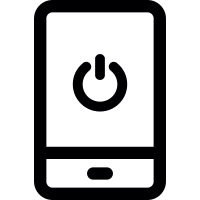How to turn on phone without power button?
- admin
- 2017-05-18 06:07:49
- 7,980
If you the power button of your mobile device has broken you not get worried. While it can certainly be annoying but the interesting part is that you don't really need a new smartphone or tablet. It is possible to turn on your device without using the power button. Here I will help you discover how you can turn on phone without power button with ease.
It is not something odd if your tablet or smartphone breaks ever as it does happen to many users. Most people think that if their power button breaks that the end of their device but that is not the case.
How to turn on phone without power button?
In case you have broken the power button of your device there are couple of ways to manage the problem. Your device is powered on but you can't wake it up or it's off and you can't boot it up. I will discuss how you can tackle both situations.
Switched off
If the power button has broken and your phone is switched off you're in a problem but you must not lose hope. There are different solutions that can help depending on the make and model of your phone or tablet.
The simplest thing to do is to plug your phone into the charger if the battery is depleted. Some phones may switch like this but it's unlikely so you should try long pressing the volume buttons if a boot menu shows.
With some charge in your battery, you should try to unplug it from the mains charger and connecting to a computer or laptop through USB.
A third option in case you have enabled USB debugging before the phone switched off is to use a command prompt. You need to install ADB and open a command prompt window. The next thing to do is to plugged your phone into the computer and type 'adb reboot' and press enter. You can try 'adb reboot recovery' as well.
Switched on
In case of a situation when your device is turned on but the power button is broken managing things can be much easier. You should not let your device run out of charge. Device such as Samsung Galaxys and iPhones with a broken power button may not give much trouble as the physical home button below the screen will wake it up. You can double tap to wake depending on the phone/tablet you have. Most devices don’t have physical keys that is why it is not possible to wake them up.
There are a number of other things you can do to wake up your device without using the power button. For example, plugging it into a charger or getting someone to ring you are some other ways that can work well. In case you have a physical camera button you can use this to launch the camera app then shut it. While these methods may not be simple ways to wake up your device having a broken power button, when you have gained installing an app that can help to wake up your device is a good idea. But you'll still need to stop it running out of juice.
Power button to Volume Button can do it, Gravity Screen will put your device to sleep when you place it face down or in your pocket then wake it up when you pick it up. Proximity Actions, on the other hand, can help to wake your device up with the proximity sensor while Shake Screen On Off can also help you do the same job.