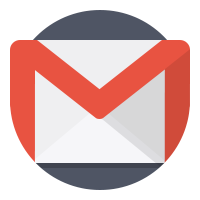How to enable 'Undo Send' in Gmail?
- Admin
- 2016-06-03 18:59:29
- 2,137
We have all experienced a situation where an email is accidentally sent to the wrong contact in the contact list. In most email services users cannot undo the sending of emails.
Fortunately, for Gmail users a new ‘undo send’ option has been introduced which cancel the sent mails if the users wish to stop the mail from being sent.
Through this article users will learn how to use the ‘Undo Send’ option in Gmail. The option which can be found in the settings page of your Gmail account enables users to recall once sent messages.
Undo Send Emails in Gmail
First login into your Gmail account .After logging in click the drop down menu on the top right of the page and go into settings. Next go into the General tab and find the Undo Send option. In order to enable it click the check box.
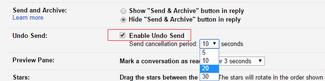
The Undo Send option comes with a 10 second cancellation period by default; however it can be changed according to the user’s preference. Cancellation period can be set anywhere from 5 seconds to a minute. The changes can be saved by clicking on Save Changes at the bottom of the page.
How to Cancel a Sent Email
After the Undo Send option is enabled, A confirmation box will appear on the top of the page every time an email is being sent.
To undo a send, a user simply has to clock on the Undo option at the top of the page to cancel the email. Keeping in mind the button has to be clicked on within the designated cancellation period, as long as it is clicked on within that time the email will not be sent.

Once cancelled, the message will be displayed in the composition window,so the user can make any necessary changes and send it off.