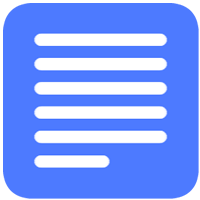How to enable screen reader feature on Google Docs?
- Admin
- 2016-05-26 12:24:07
- 2,118
Google Docs is an online word processing software that is linked with Google Drive. Google Docs has a built in accessibility tool called Screen Reader .This feature reads the users documents aloud. With the help of this quick tip you will be able to enable this feature in your account preferences.
How to Enable the Screen Reader feature on Google Docs:
First go to Google Chrome and sign in to your Google account. Click on your Google account profile picture and click on My Account and go into Account Preferences, in account preferences go into Accessibility:
Click on Screen Reader and switch this feature On:
After you click on Done your new settings will be applied:
The Screen Reader should now be enabled on your account.
How to Read Text with Google Docs Screen Reader
In order to activate the Screen Reader feature a user simply has to highlight the preferred text that the user would like to be read out and press [CTRL] + [ALT] + [X]. Several other interesting options for the Screen Reader feature can be found under Accessibility > Speak: