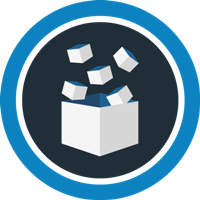How to edit your PDF in just 3 steps?
- Admin
- 2016-10-14 16:25:28
- 2,107
The 21st-century working style taught us many tricks for speeding up daily tasks. It enables us to start rejecting the traditional rules of doing things and concentrate on new ways to achieve results in this fast paced environment.
One thing is for sure, the productivity bar is getting higher and our responsibilities are increasing with it. Almost all jobs have become more digitalized and it’s also getting really easy to lose focus and wander off while working.
Back in the day, being productive meant how fast you can type, or how well you are familiar with sending and receiving emails. Things changed. Being productive today means how well can you multitask and meet your deadlines. It’s hard because people often struggle to finish even the smallest tasks and being unsuccessful is just not an option.
However, if there is one thing that we are faced with, that we can improve immediately, then it’s the good old document management.
Just think about it. We all have gigabytes of files scattered across our devices, and a large portion of those are in Portable Document Format (PDF). Project reports, invoices, financial statements and legal documents, all usually come in PDF. And this is a good thing, considering that the PDF is the safest file format currently available.
But the fact that it’s not editable by nature is also its downside. If you wish to modify your PDF, you have to use a PDF editing tool, which allows you change your content without converting to Word or Excel.
There is one piece of software that does exactly this and, thus, saves your time and energy. We’re talking about Investintech’s Able2Extract PDF Editor.
Able2Extract has been a tried and tested PDF conversion software for over 15 years, but it’s 10th version brought expert PDF editing in the mix. The tool now lets you alter PDF content directly, and all changes happen instantly and on the spot.
Using Able2Extract, users can add and remove text, customize an individual page or split and merge PDF documents. However, considering that most people are interested in just plain text editing, we prepared a quick tutorial to help you get started:
Step 1
Open your PDF in Able2Extract by clicking on the “Open” icon
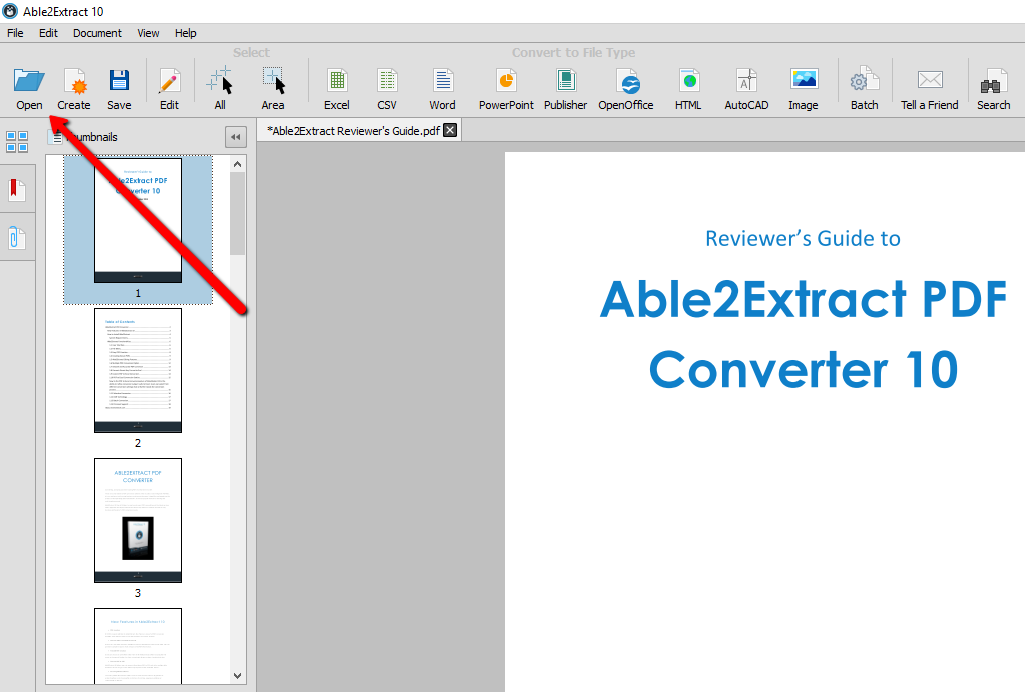
Step 2
Click on the “Edit” button in the top menu to open the editing panel.
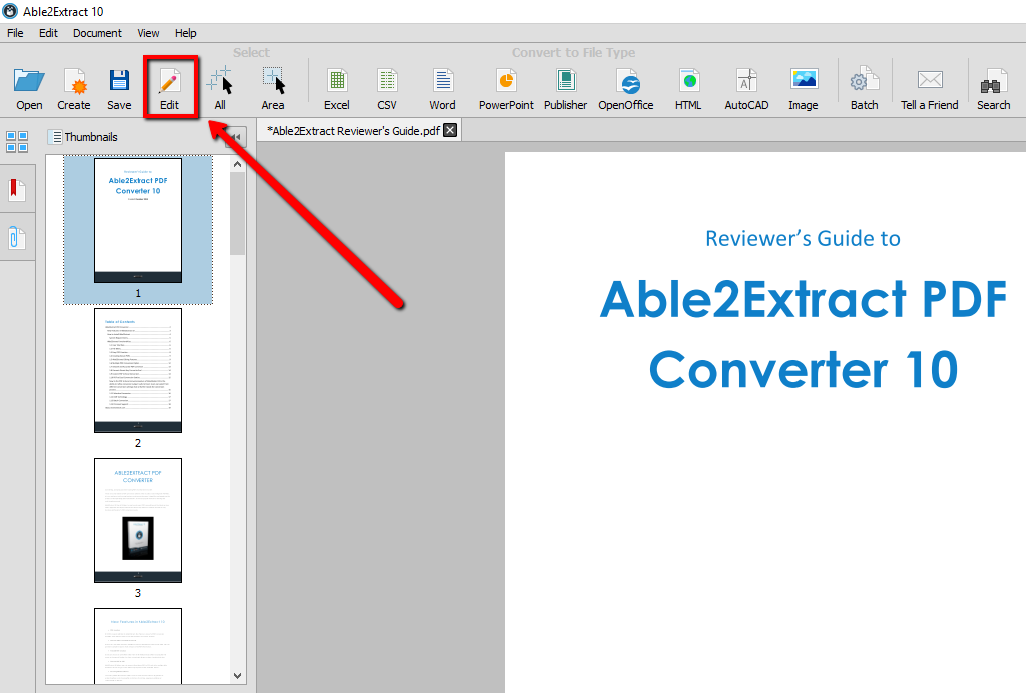
Step 3
Find the add text button, click and choose a spot where you’d like to add new text. Type away and you’re done!
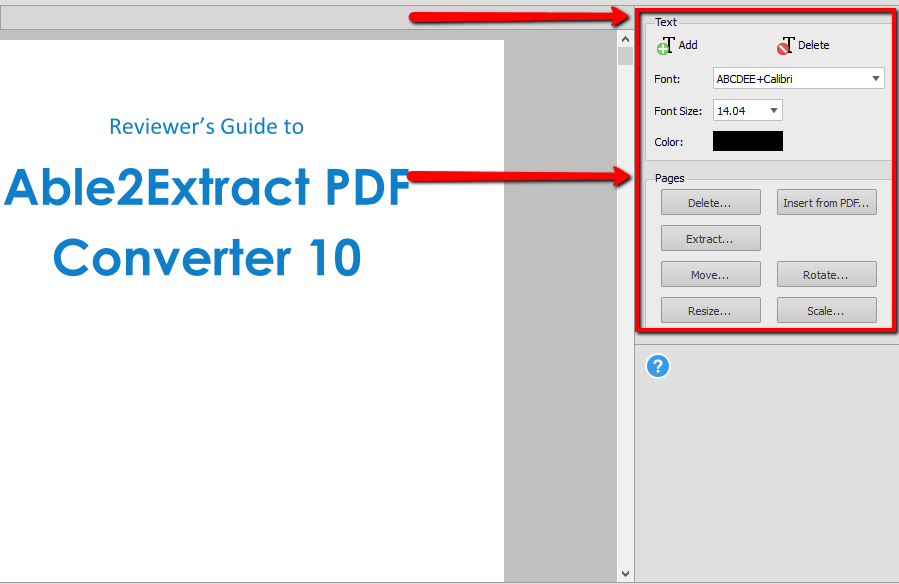
Neat thing about it is that it will recognize the font you’re using in your document, so you won’t have to spend ages finding the right one. Additionally, you can use the same editing panel to perform advanced edits, such as PDF splitting and merging — both of which are notoriously important for overall productivity.
Despite its age, Able2Extract is still one of the most affordable PDF suites out there, with a starting price of $34.95 for a monthly subscription and $99.95 for a lifetime subscription. So, feel free to take it for a spin.
Download Able2Extract