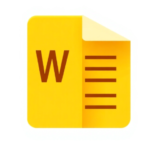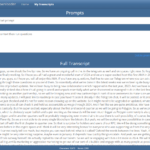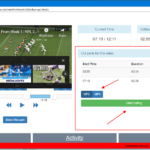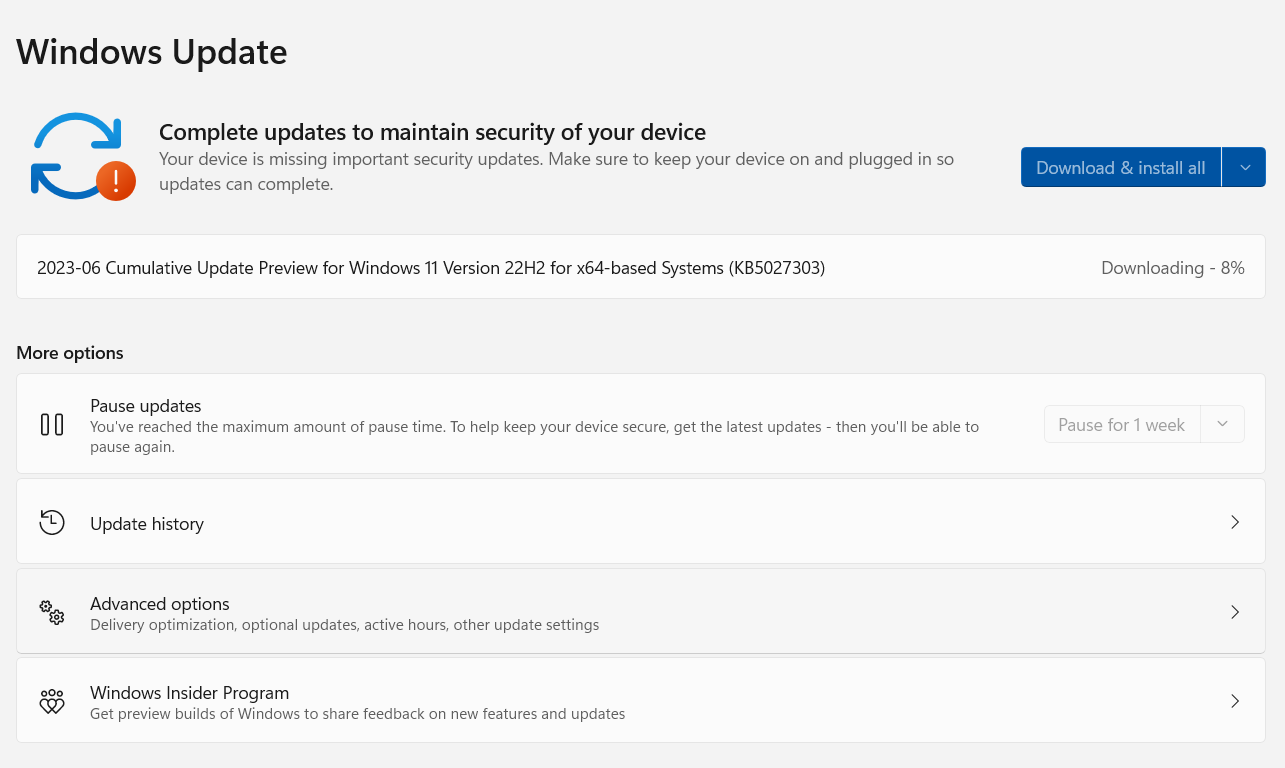
Disable specific updates on Windows 11 from downloading automatically
To prevent a specific update from downloading on Windows 11, follow these instructions:
- Open the Microsoft Download Center page.
- Download the file named “Show or hide updates troubleshooter” to your computer.
- Double-click the file named “wushowhide.diagcab” to launch the tool.
- Click on the Next button. Wait for the process.
- Select the option to Hide updates.
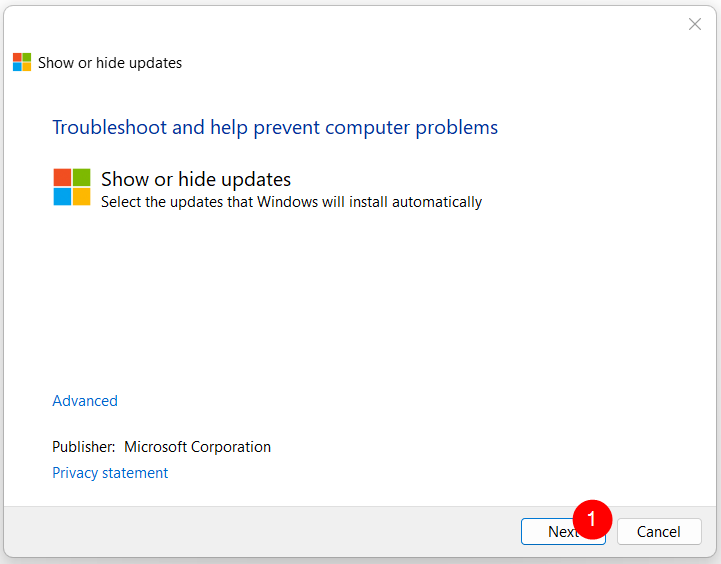
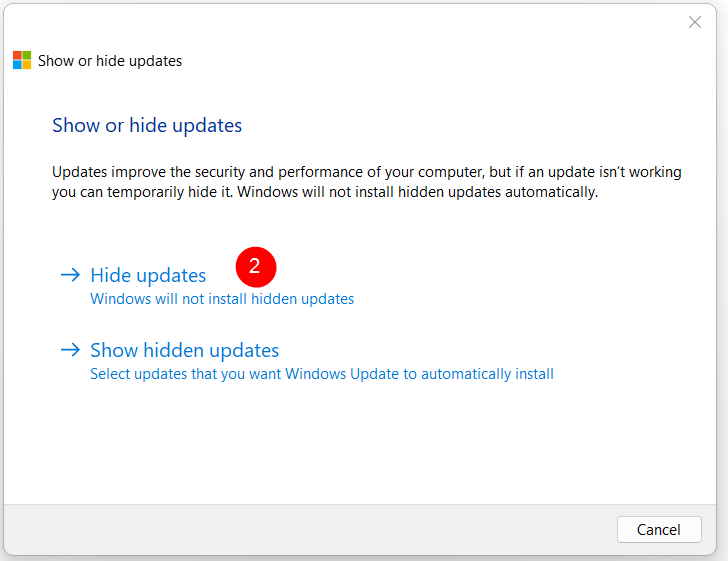
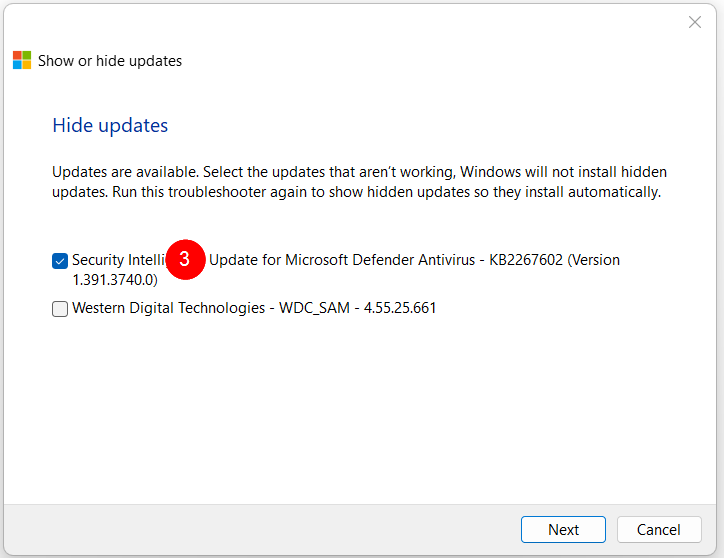
Solves:
Windows 11 update stuck
Windows 11 update failed, undoing changes