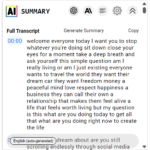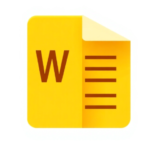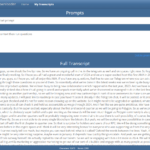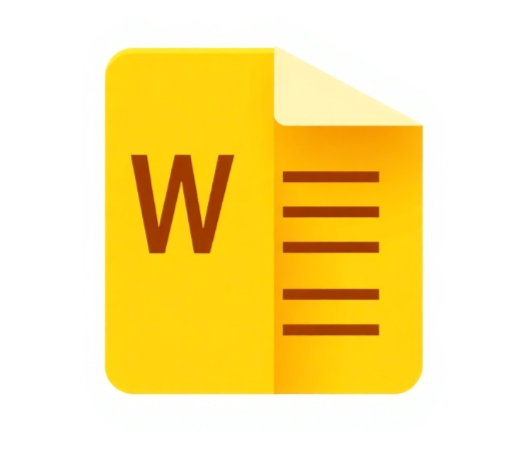
Converting Microsoft Word documents to PDF format has become an essential task for professionals, students, and anyone who needs to share documents while preserving their formatting. Whether you’re wondering how to convert a large Word document to PDF or searching for a Free Word to PDF Converter for Windows 10, this comprehensive guide has you covered.
Why Convert Word to PDF?
Before diving into conversion methods, let’s understand why PDF conversion matters:
- Maintains consistent formatting across all devices
- Ensures documents appear exactly as intended
- Prevents unauthorized editing
- Reduces file size while preserving quality
- Works on any operating system or device
Online Word to PDF Converter: The Simple Solution
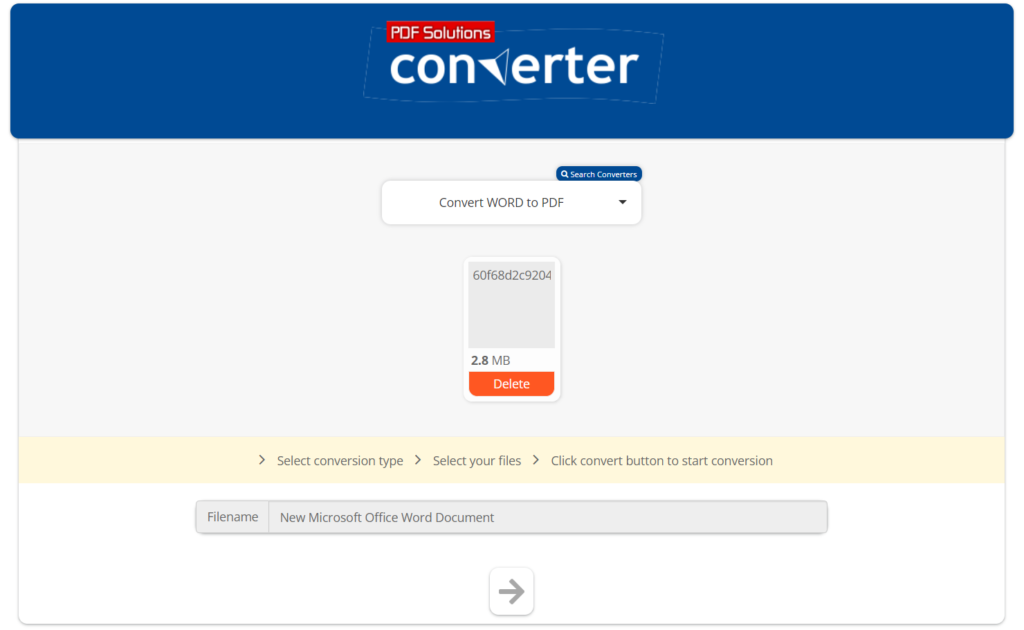
Our online Word to PDF converter offers a hassle-free way to transform your documents. Here’s what makes it stand out:
Key Features
- Batch Processing: Convert multiple Word files simultaneously
- Large File Support: Handle documents of any size
- Format Preservation: Maintain original formatting, fonts, and images
- No Installation: Works directly in your browser
- Cross-Platform: Compatible with Windows, Mac, and Linux
How to Convert Word to PDF Online
- Visit our secure converter website
- Click “Upload Files” or drag and drop your documents
- Select single or multiple Word files
- Click “Convert” and wait for processing
- Download your converted PDF files
Free Word to PDF Converter for Windows 10
For Windows 10 users preferring offline conversion, several free options are available:
Built-in Windows 10 Features
- Open your Word document
- Click File > Save As
- Choose PDF from the file type dropdown
- Select your preferred quality options
- Click Save
Additional Free Tools
- Microsoft Print to PDF
- LibreOffice Writer
- OpenOffice Writer
Tips for Converting Large Word Documents to PDF
When dealing with extensive documents, consider these best practices:
- Optimize Images: Compress large images before conversion
- Check Formatting: Review document formatting before converting
- Use Section Breaks: Organize long documents properly
- Verify Links: Ensure all hyperlinks work correctly
- Preview First: Always preview the PDF before final sharing
Security and Privacy
Our online converter prioritizes your document security:
- Automatic file deletion after conversion
- Secure SSL encryption
- No data storage
- Private conversion process
Conclusion
Whether you need to convert a single page or a lengthy report, our online Word to PDF converter provides a reliable, user-friendly solution. For Windows 10 users, both online and offline options ensure you’ll never struggle with document conversion again.
Get started today and experience seamless Word to PDF conversion that preserves your document’s quality while saving you time and effort.