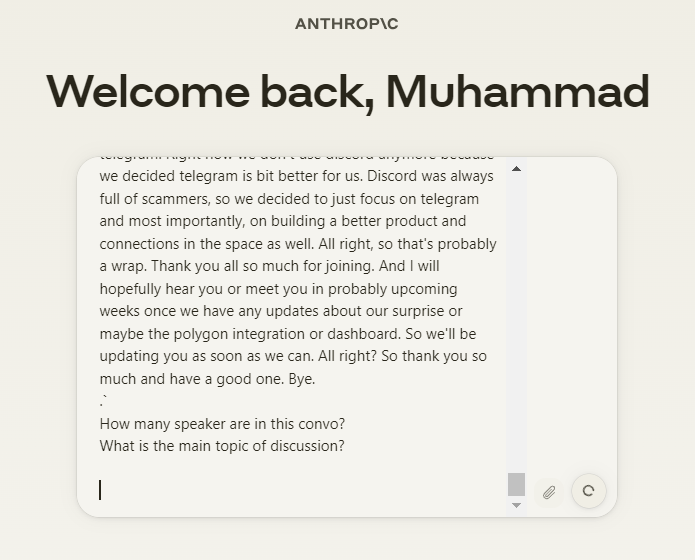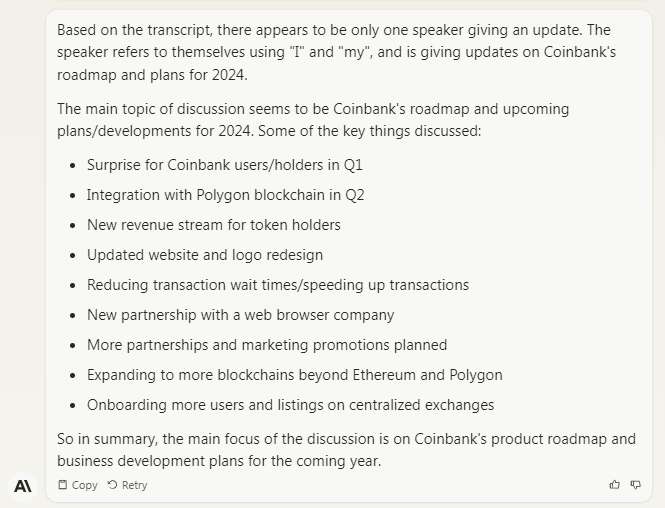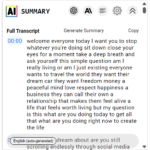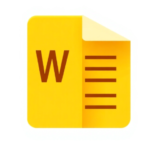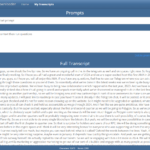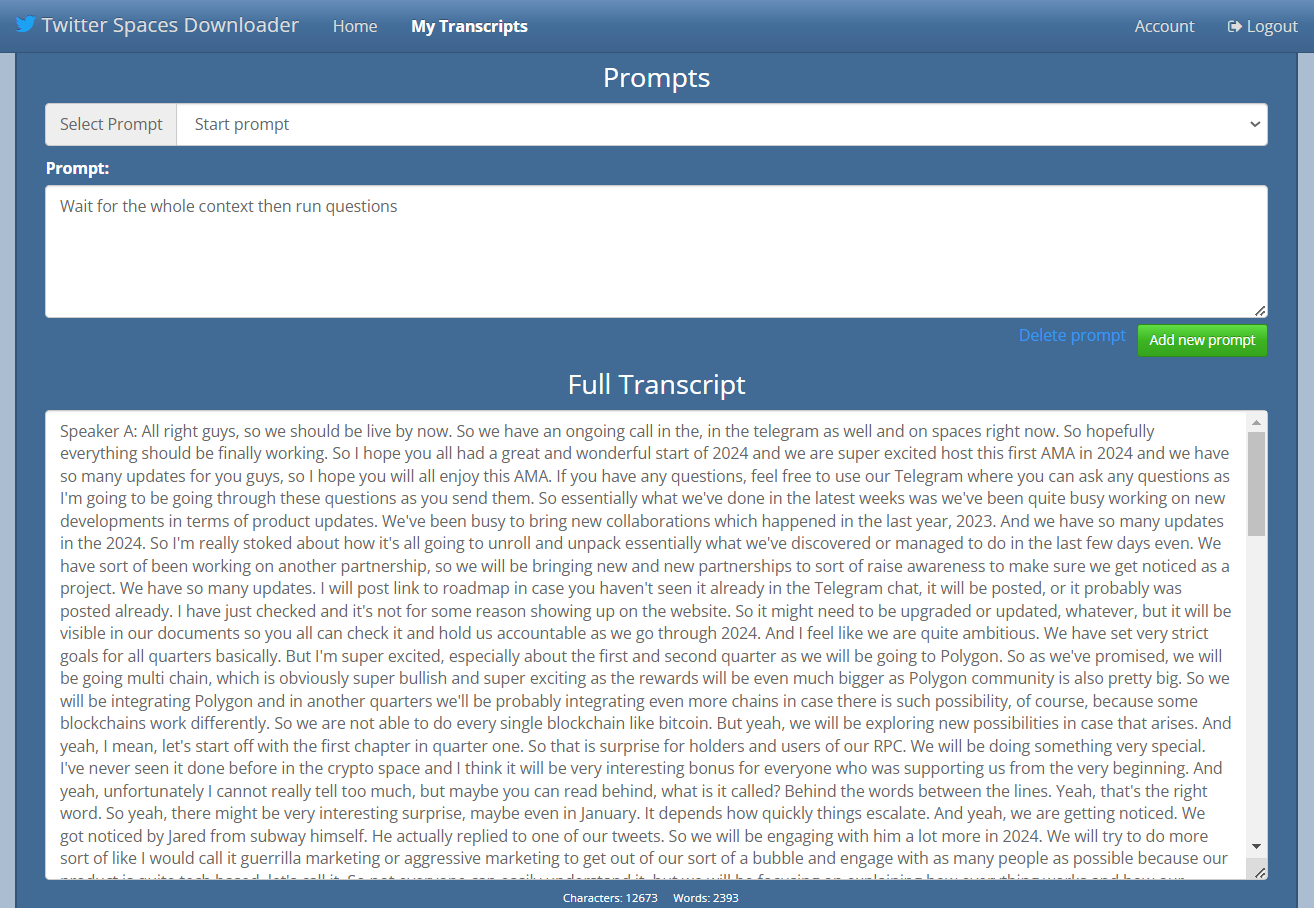
Many of us enjoy listening to podcasts online and often find ourselves wanting to replay our favorites. While there are numerous platforms to explore, our focus here is on Twitter Spaces. Similar to podcasts, Twitter Spaces offers engaging audio content, but there’s a catch: Twitter does not permit users to directly download recordings from their platform. This limitation can be quite frustrating for avid listeners. What a bummer!
Liking podcasts is one thing, but another issue is that we, the people, are short on time and yet don’t want to miss out on important information presented on twitter spaces recordings. With AI tools, we can easily summarize these, but first, we need to convert the podcasts to text, then input them into AI software to ask questions. However, this can be a lengthy process if done manually.
Therefore, we present to you the all-in-one solution to download, transcribe, and summarize Twitter Spaces with one tool that we call: Spaces Downloader.
Process is easy:
1- Signup by subscribing on the website, you will get sing in information in your email.
https://spaces-downloader.freeconverting.com/subscribe
2- Sign in with your account, and add twitter spaces link to start the transcription process.
Note: you can also upload mp3, pdf or txt files directly.
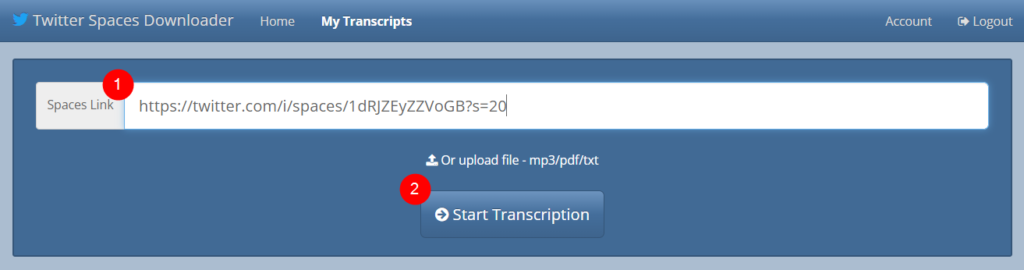
3- Wait for the process to finish, then it will automatically redirect you to the transcript page, where you can save the transcript as txt file or download the recording in mp3 format.

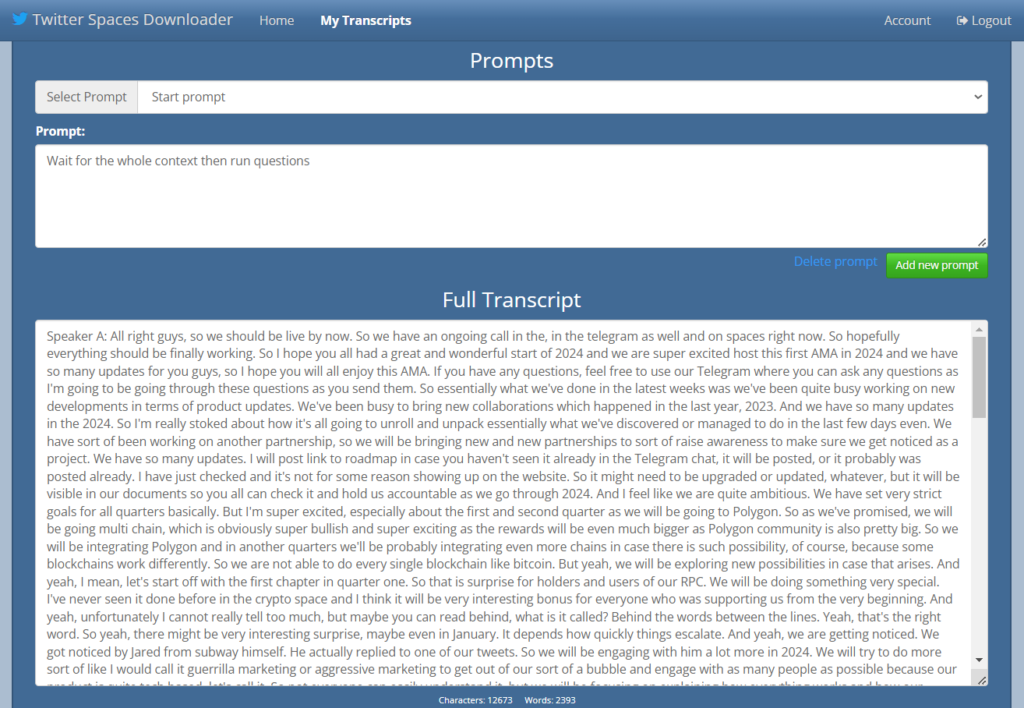
Download Buttons
You can download transcript in txt or mp3 file formats by using following buttons.

Use AI with the Spaces Transcript
Twitter Spaces Downloader offers sets of prompt commands and a chrome extension to help you to execute prompts on the transcript using ChatGPT or Claude. There two type of prompts.
Start prompt: this will be embedded at the start the transcript.
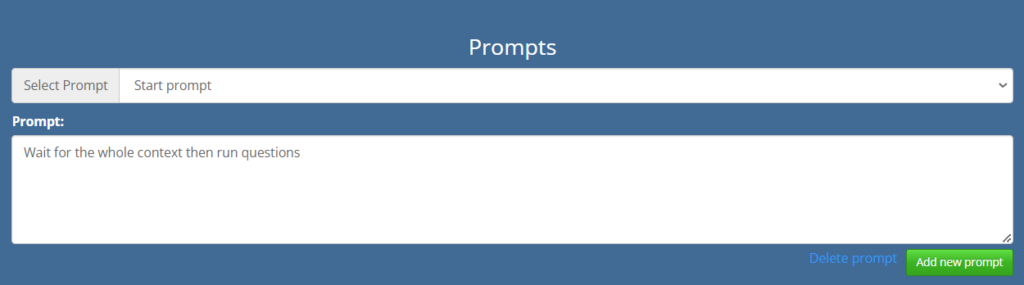
End prompts: these will be embedded at the end of the transcript so you can ask any questions or your tasks according to your needs.
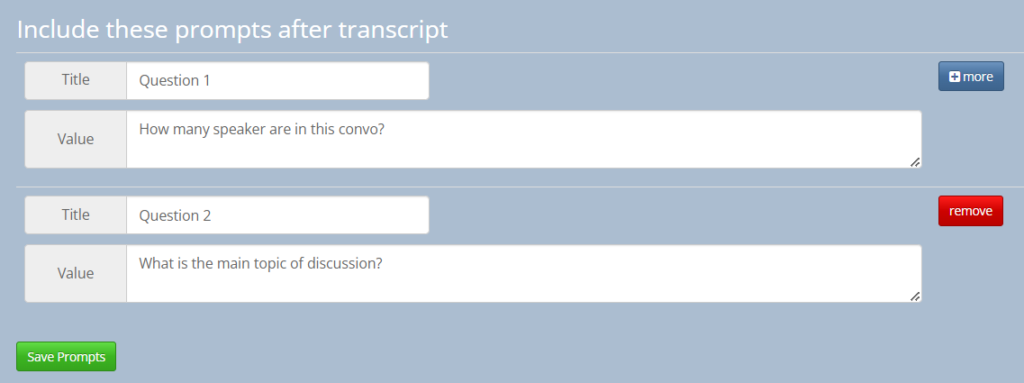
AI Buttons
These buttons appear after you install the chrome extension. When you click either of them it will open the website and automate it to execute the whole prompt for you on ChatGPT or Claude, saving you some clicks and time.

For example, I clicked claude button, it auto populated the whole prompt on claude.com website and pressed the send button. Check the resposne for the question I asked from it.