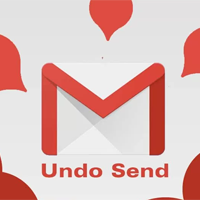How to undo send in Gmail?
- admin
- 2017-05-18 06:14:08
- 3,070
Have you sent an email and later felt that you should not have as the receiver you sent it to was wrong? Trust me you are not the only one who has done so. There are many people across the planet who do this every now and then. If you are one of those, there is no need to panic as it is possible to take back that email without the recipient ever getting to know about it. Read on to find out how you can undo send in Gmail:
The Gmail undo send feature is available now after years in beta. So now it is possible to stop those drunken or just badly judged emails getting through. All you have to do is to delay the delivery of the email giving you a window of time to change your mind before it really goes through. It implies that it might not work if you have a connection problem when you press undo.
How to undo send in Gmail?
The first thing to do is to log into your Gmail account and click the cog wheel at the top right, choose Settings.
Check the box under the General tab that says 'Enable undo send'.
Use the drop down box to decide how long you'd like to delay sending the email. The time limit you'll have to hit undo is what it is all about.
Press Save Changes that is placed down the page.
When you send an email now you'll see the 'Your message has been sent' box with an Undo option. Press Undo within the time limit and the recipient will not find out that you ever sent email to him/her.
Learning how to undo send in Gmail is indeed great as this important feature can prove to life saving at times.