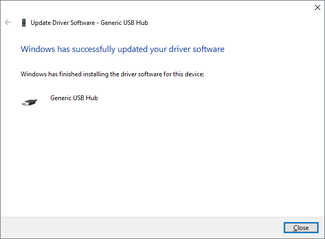How to Make USB Recognized in Windows 10?
- admin
- 2016-08-16 03:00:51
- 2,607
It happens mostly when you connect a USB device to a windows 10 operating system and you see error message on your screen saying USB device is not recognized. This guide will teach you to eliminate USB recognition errors from Windows 10.
How to troubleshoot USB errors in Windows 10
Once you have connected your USB device and it is not recognized. Now to troubleshoot the issue press the windows key + R key on your key board. Run command will open, write devmgmt.msc in the space given and hit enter key. Device manager window will show up. Click on the universal serial controller and click on the faulty USB device marked, select properties and click on general and select device status. This will show you the details of the causes that why your USB device is not being recognized by the computer.
How to update you USB drivers in Windows 10
Most of the common USB errors in Windows 10 can be solved by updating the USB drivers in your computer. To Update open device manager and select USB controller. Right click on generic USB hub and click on Update the software and browse my computer for driver software.
The following illustration will explain the process. Repeat the process if you have more than one USB devices issue.
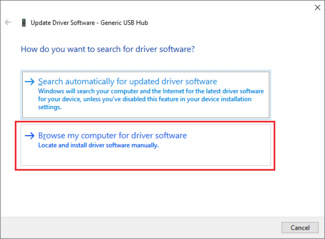
Select browse my computer for driver software.
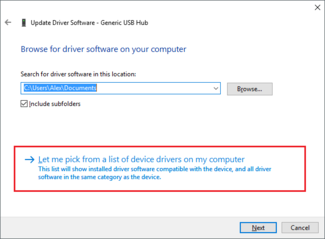
Select the generic USB device and click next.
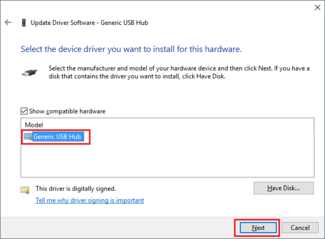
Windows 10 will start to update the driver.
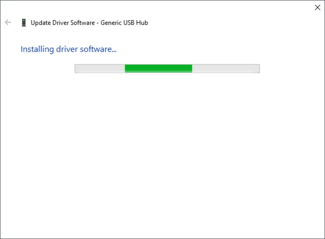
When finished click on close.,/p>