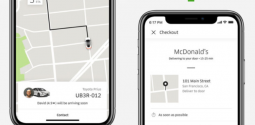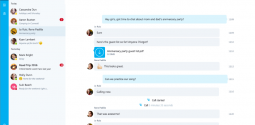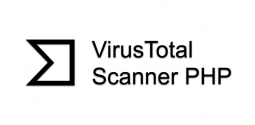Top YouTube Tips and Tricks
- Admin
- October 21, 2017
- 1,013
It’s time to check out the revamped YouTube app for Android or iOS as YouTube app has added a number of excellent features such as private viewing mode, a skip ahead command, support for immersive VR videos, and more.
Pausing Watch History or Search
The videos and clips you watch on YouTube are saved in the memory and playback history, but it’s not good for those who want privacy and don’t want to share what they see with others. If you want that no one watches what you’re up to or seeing on YouTube there is a simple setting available for it. For iOS click the profile button in the top corner of the main interface and then select setting. Click on the Pause watch history or the pause search. For Android click the 3 dot button in top corner of YouTube main page and select settings. Go to history and privacy. If you want to clear all the history and search, you can click on Clear watch history or clear search history in the private setting screen.
Read Also: Youtube is experimenting with gif like video previews
Watching videos with subtitles
Sometimes it’s impossible to view a video with sound especially when you’re lying with a kid who is or your headphones are out of reach. For this YouTube has a solution. It offers for every video subtitles option if you want to watch the video with zero volume, captions are available in 10 languages, English, French, Japanese, Russian, Spanish, Italian, Portuguese, German, Korean and Dutch. To use this option, you need to click on the three dot menu button in top corner and click captions then you can select the language you desire.
Double Tap to Skip Forward or Back
Sometimes we come across a video in which some part of it is boring and you just don’t want to watch. So you can skip that part at once just by double tap on the right side of the playback screen to jump 10 seconds ahead or just double tap the left side of the screen to fly back 10 seconds. On iOS go to the main page of YouTube and tap the profile button on the top. Then click on settings and then choose setting. In the Android version of YouTube Tap the three dot button on the top, go to settings> General then Seek and choose a setting.
For Offline Viewing save a Video
This feature is not free but there is an option of one month free subscription. By just pressing the save button you can save the videos and see them while you are on a flight, in the car, subway etc. Finding the saved videos is very safe. To find it on IOS go to the main page tap the library tab which is in the bottom of the screen and on the Android device you can tap on the profile button which is in the top right of the main page, where you will find the saved offline videos.
You can also set the quality of the video, from low quality to high quality, To do the setting You have to tap on 3 dots menu button then tap on settings > background and offline then go to video quality and change it.Video View in Virtual Reality
You can save up money by watch any YouTube video in virtual reality. For this you need headset which is a Google Cardboard compatible model which you can have in less than $10. To play the video on the head set tap the three dot menu on the top the tap watch in cardboard put your phone into the headset and enjoy the VR video just like watching it in the cinema. The cardboard VR headset has a trigger press it the controls will appear and then press the button like skip and play and the press the trigger again. For a better view you can also press the rectangle shaped button on the bottom of YouTube controls which curve the screen and if you’re not comfortable then you can press it again for the simple and standard view of VR screen.
Up Next Auto play or Not Videos
There is a list of Up Next videos when you’re watching any video on YouTube. These videos appear under the video you’re viewing. You can flip them up from bottom to see them. The Up Next videos will start playing automatically after your current video finishes this is best when you’re in a mood to watch the videos without any hassle and in continuous manner. But if you’re not in a mood to see video not more than one time just hook up the Auto play at the top of your Up Next line.
Using all these tips and tricks will surly help you make the most of Youtube. Enjoy your favorite videos with more power and fun now!