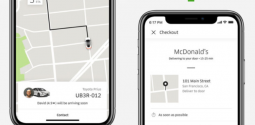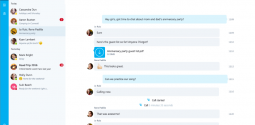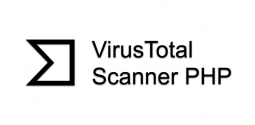Learn how to uninstall Zingload.com “Virus” with these simple steps?
- Admin
- October 10, 2016
- 1,252
This article will help you find out how to uninstall Zingload.com “Virus”. If you are a user of Internet explorer, Chrome or Firefox, you will find this article highly informative and useful.
What Zingload.com is all about?
Zingload.com is basically a search provider. The platform combines the top results from various search engines including Yahoo, Google, Bing and more. It enables you to filter your searches in a number of categories including video, image, news and map. While this site appears to be reliable, those with expertise in security don’t think it is so. Zingload.com is exploited by a browser hijacker. The covert program makes use of the site to access the browser’s internal settings.
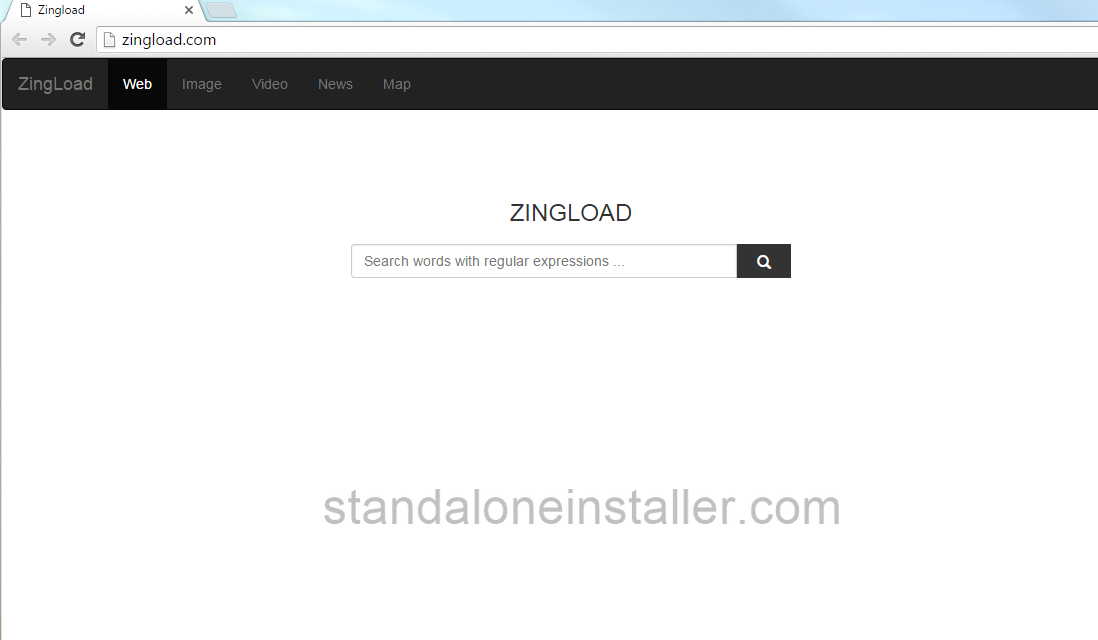
Learn also: How to remove iStartSurf?
What threats does the Zingload.com hijacker may have?
The hijacker behind Zingload.com makes unauthorized changes to the browser’s DNS settings to gain control over it. The program will set the homepage and default search engine of the users to Zingload.com. Thus when you will use this site you will come across results that cannot be trusted. Another risk is that your personal information would not be safe. The sneaky program can extract information from your web browser, by gaining access to your browsing history, tracking cookies, IP address and location.
Removal/UninstallZingload.com
1. Start by rebooting in Safe Mode. To reboot in Safe mode following these steps:
For Windows 98, XP, Millenium and 7:
Firstly you need to reboot your computer. When you see the first screen press F8 key repeatedly.Select Safe Mode with Networking from the options.
For Windows 8/8.1
Click the Start button, select Control Panel —> System and Security —> Administrative Tools —> System Configuration.Check the Safe Boot choices and click OK. Hit Restart.
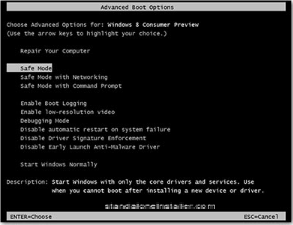
For Windows 10
Open the Start menu and click the Power button.While pressing the Shift button, click or tap Restart.
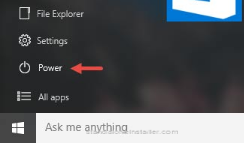
2. Following these instructions to remove the hijacker from the browser:
For Mozilla Firefox users
Open Firefox, click on top-right corner, and click Add-ons, pressExtensions. Find mistrustful or unknown extensions. Remove.
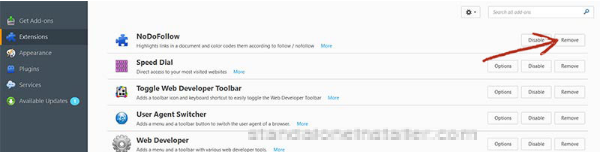
For Chrome users
Open Chrome, click chrome menu icon —>More Tools —>Extensions. Find the malware and choose chrome-trash-icon(uninstall).
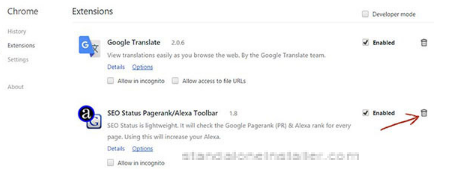
For Internet Explorer users
Open IE, then click IE gear icon on the top-right corner —>Manage Add-ons. Look for the malicious add-on and get rid of it by pressing Disable
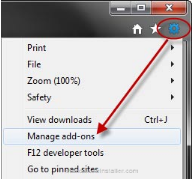
3. Right click on the browser’s shortcut. Now click Properties. Remove all after the .exe” in the Target box.
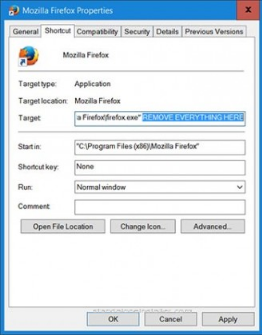
4. Open Control Panel by holding the Win Key and R together. Write appwiz.cpl in the field, then click OK.
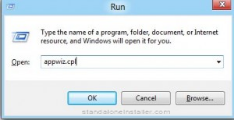
5. Look for any program you didn’t intend to install. Simply remove it.
Run the Task Manager by right clicking on the Taskbar and selecting Start Task Manager.Look at the file names/descriptions of the running processes and search in Google if you find any suspicious one. In case you find a malware process, right-click on it and End task.
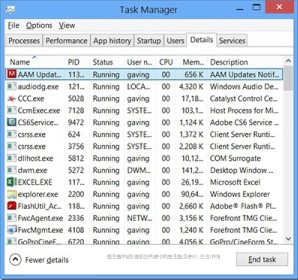
6. Open MS Config(holdthe Win Key and R together). Now write msconfig and press Enter. Go i6. in the Startup tab and Uncheck entries that have “Unknown” as Manufacturer.
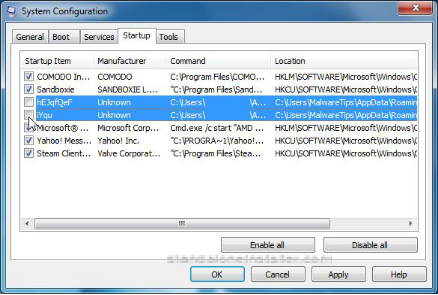
Now you can safely uninstall Zingload.com “Virus” without needing the help of an expert.That is all folks!