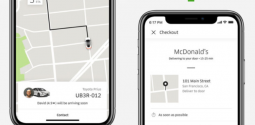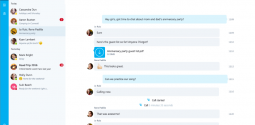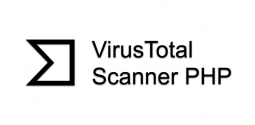How to remove iStartSurf?
- Admin
- March 8, 2016
- 2,102
When this nasty program gets onto your system, you will want to uninstall istartSurf as soon as possible. It hi-jacks your browser once it is downloaded onto your system. It is usually bundled with other free downloads and can get into your system unnoticed.
Not only does it take over your browser settings, it can append the argument http://iStartSurf.com to random Windows shortcuts on your desktop and your Windows Start Menu.
Another nasty little trick is that the iStartSurf will randomly display advertisements and sponsored links in your search results. This program is used to boost advertising revenue so it may also collect search terms from your search queries. It operates as an ad-supported cross web browser plugin for Internet Explorer and Fire/Chrome. This browser extension includes various features which will change your default settings for your homepage, search settings and can interfere in Interenet Explorer’s load time threshold. It can even set up a lock file within Firefox which actively works to prevent any competing software from changing its settings. Furthermore, it works to disable the browser’s Content Security Policy. In doing so it allows for cross site scripting of the plugin.
Not only does it take over your browser settings, it can append the argument http://iStartSurf.com to random Windows shortcuts on your desktop and your Windows Start Menu.
IStartSurf is not described as a virus but more as a Potentially Unwanted Program (PUP) which interferes with the user web experience altogether.
Not only does it take over your browser settings, it can append the argument http://iStartSurf.com to random Windows shortcuts on your desktop and your Windows Start Menu.
How to remove remove iStartSurf
Whether you are using Internet Explorer, Chrome of Firefox, the following instructions will help you remove iStartSurf from your system for good. It is best to follow the steps as prescribed in order to iStartSurf uninstall process is completed properly.
For Windows 10 or 8:
Right click on the start menu and choose Control Panel from the pop-up menu.
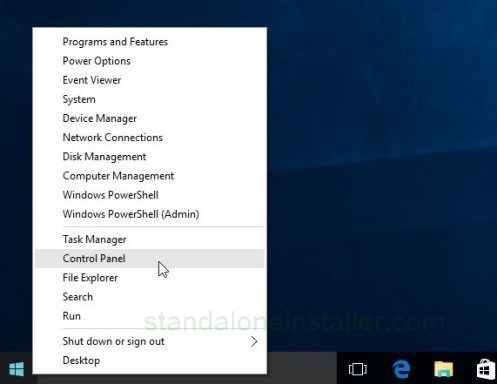
From the Control Panel window, select Uninstall a Program which can be found under Programs category.
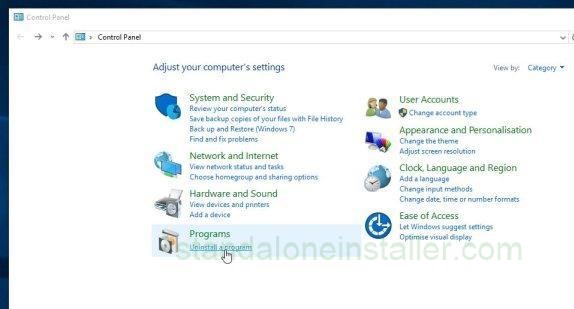
Programs and Features screen will be displayed. Search through the list for the most currently installed programs and identify the following: iStartSurf, iStartSurf NewTab, Wsys Control WPM17.8.0.3159, Extended Protection, IePluginService or SupTab. Once you have identified these malicious programs, proceed to uninstall them from your system.
In the case of the majority of these PUP’s, they will not always be the most obvious names. Hence one way to ensure you have truly eradicated the menace from your system altogether, you may order the programs which have been installed recently. Go through this list and uninstall those which have particularly suspicious names or are not immediately recognizable.
If you are still having issues about removing iStartSurf, another simple option would be to use Revo Uninstaller which will help remove all trace of this unwanted program.
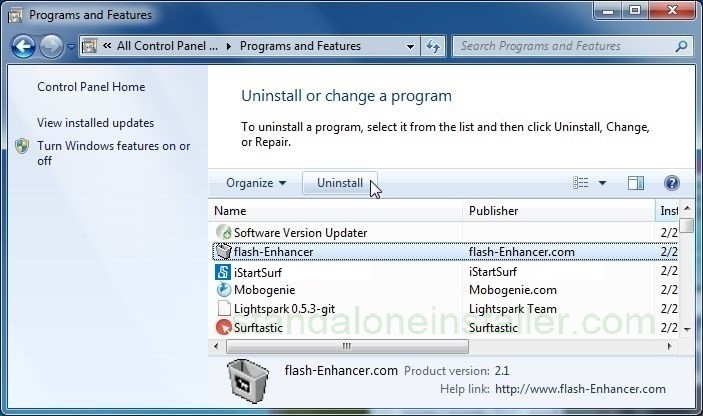
If you have not found any unwanted or suspicious programs in this stage, then you can move to the next step.
STEP 1: Remove iStartSurf.com from Internet Explorer, Microsoft Edge, Firefox and Google Chrome
If after the above step you are still having problems with iStartSurf, then you must uninstall iStartSurf from your browser.
Open up a fresh Internet Explorer page and click on the setting s button which is shown as a little gear button on the top right corner of the window. From the drop down menu, click on Internet Options.
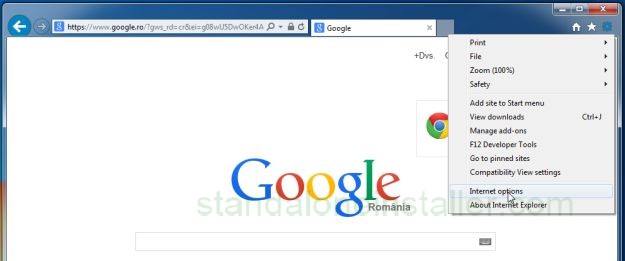
From here the Internet Options window will appear and you can click on Advanced tab where you will find the Reset button. Click on that directly.
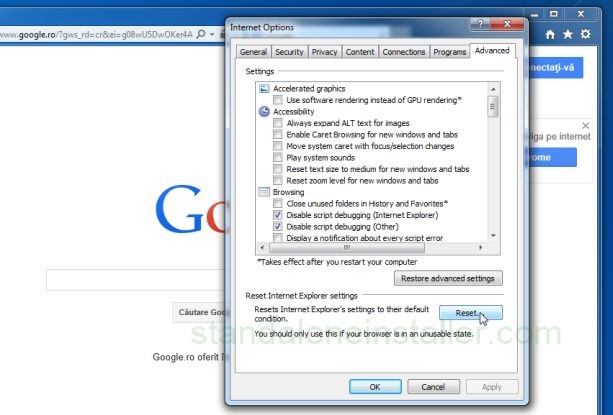
A new warning window will pop up. Here you will select the given option ‘Delete personal settings and again click on the Reset button.
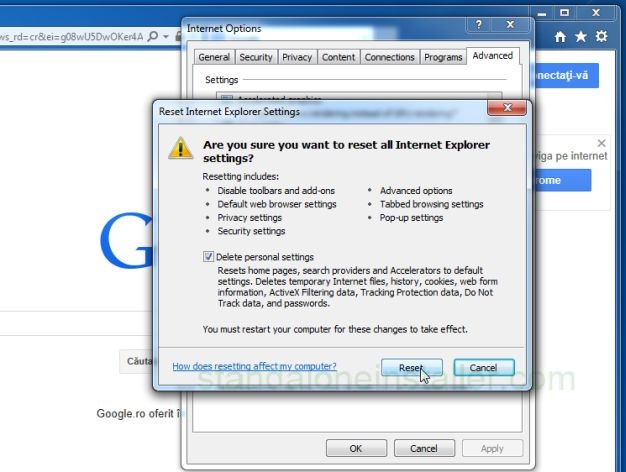
Once the task has been complete, a confirmation window will appear. Simply close this box, closer your current browser window and open another fresh Internet Explorer page.
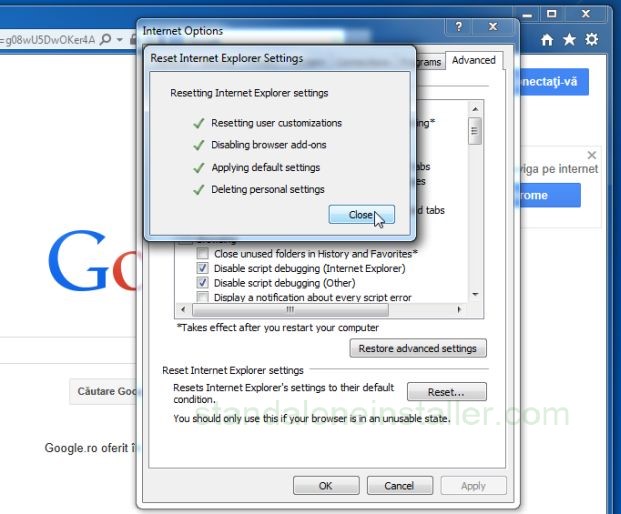
STEP 2: Clean up the various Windows shortcuts that have been hijacked by iStartSurf.com
Not only has iStartSurf infected your browser, it will most likely have manifested itself on your program through the http://www.iStartSurf.com/ argument. Here is how to uninstall iStartSurf from the program.
Select your browser shortcut and right click it. Select Properties.
For those browser shortcuts which are pinned to your taskbar, right click on the browser shortcut from the taskbar and then right click again on the browse icon as shown below.
Another option is to remove the icon from the taskbar altogether. Once you remove iStartSurf then you may always repin the icon back onto the taskbar.
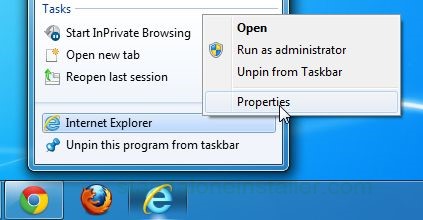
In the shortcut tab, proceed to remove the remove the http://www.iStartSurf.com/ argument from the Target field. Replace it with the correct option as suited to your browser.
Internet Explorer"C:\Program Files\Internet Explorer\iexplore.exe"
Chrome"C:\Program Files\Google\Chrome\Application\chrome.exe" for Windows 32 bit OR "C:\Program Files (x86)\Google\Chrome\Application\chrome.exe" for Windows 64-bit
Firefox"C:\Program Files\Mozilla Firefox\firefox.exe" for Windows 32-bit OR "C:\Program Files (x86)\Mozilla Firefox\firefox.exe" for Windows 64-bit
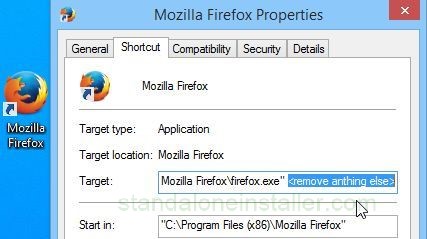
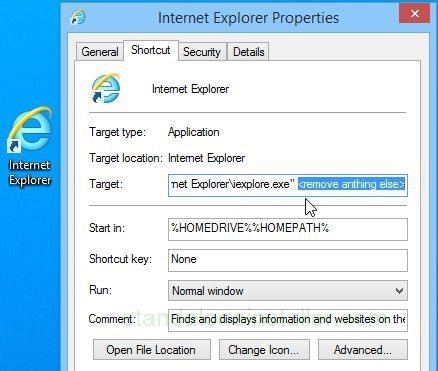
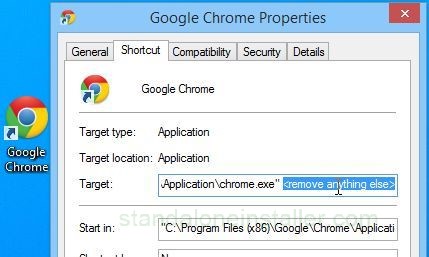
STEP 3: Remove iStartSurf.com browser hijacker with AdwCleaner
Download AdwCleaner from this link: ADWCLEANER DOWNLOAD LINK
Close all running programs an. d any internet browsers. Double click on the AdwCleaner icon. You may receive a prompt as to whether or not you want to continue. If this occurs, allow the program to run.
The AdwCleaner will open up and once it does, click Scan to get the program to work. It will systematically check all the files on your system for malicious software including iStartSurf.
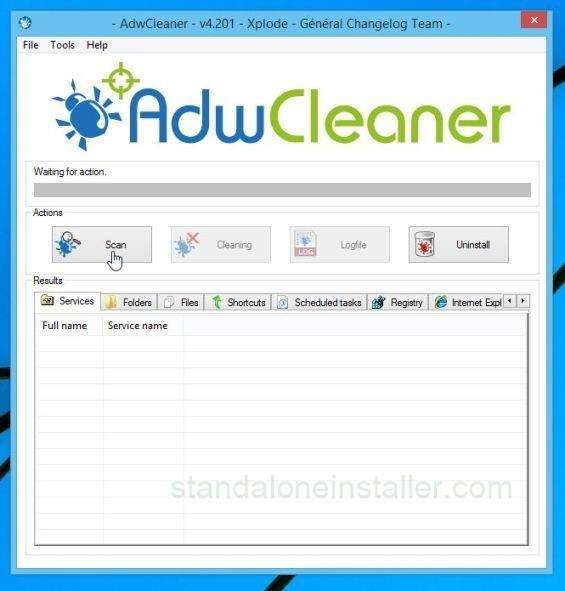
There will be a list of all the malicious programs which AdwCleaner has found. Click the Clean button to delete them all.
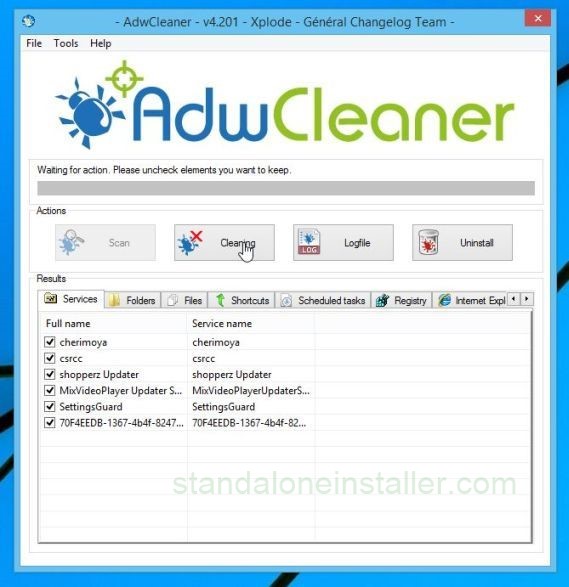
Once that procedure has completed, you will be prompted to save any open files or documents. These will be needed to reboot the computer so you said click Ok.
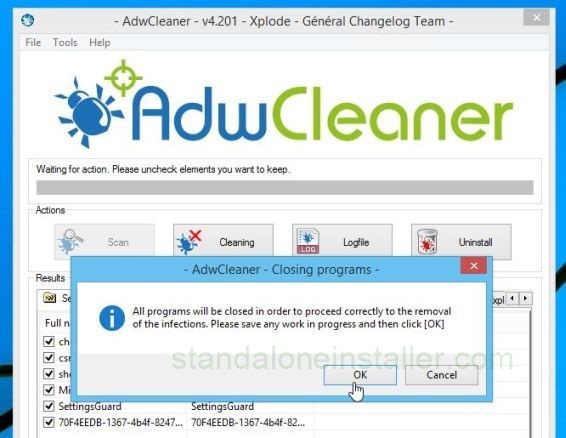
STEP 4: Remove iStartSurf.com with Malwarebytes Anti-Malware
Malwarebytes is an extremely effective anti-malware and is very proficient at removing worms, Trojans, rootkits, rogues, dialers, spyware, and more. It can remove iStartSurf completely from your system.
Download the anti malware from this link. MALWAREBYTES ANTI-MALWARE DOWNLOAD LINK
Before starting the program, close all running programs and any internet browsers. Then click on the icon which can be found on your desktop.
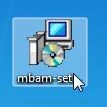
If you are asked whether or not you want to continue, click yes.
Go through the installation process.
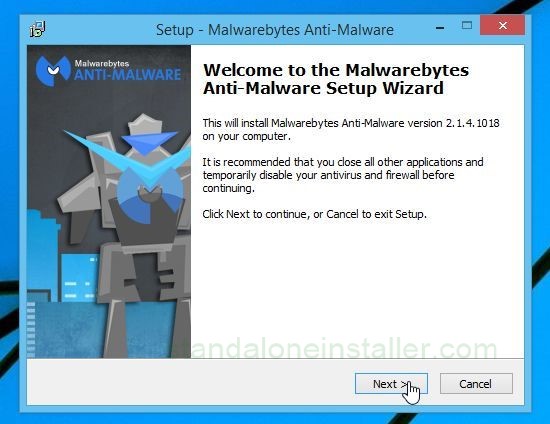
Continue installation by clicking Next each time.
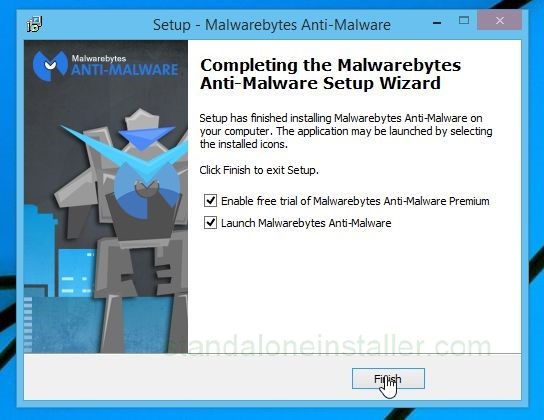
Once completely installed, a message will come up which will state that the program should be updated. Also it will inform you that a scan has never been run. To this, you will click on th Scan Now button.
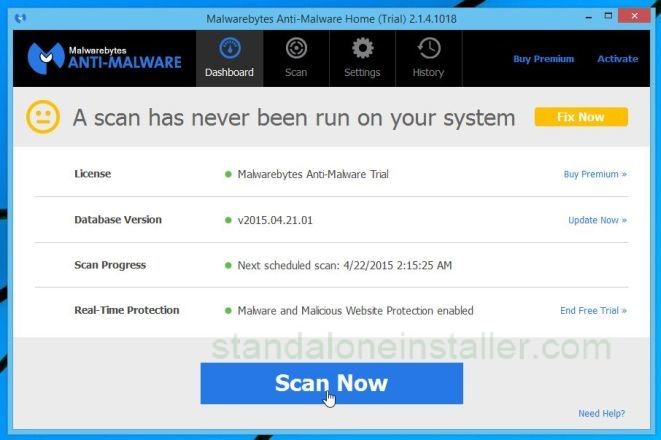
The malware software should begin the scan and you will know it is operating from this screen below.:
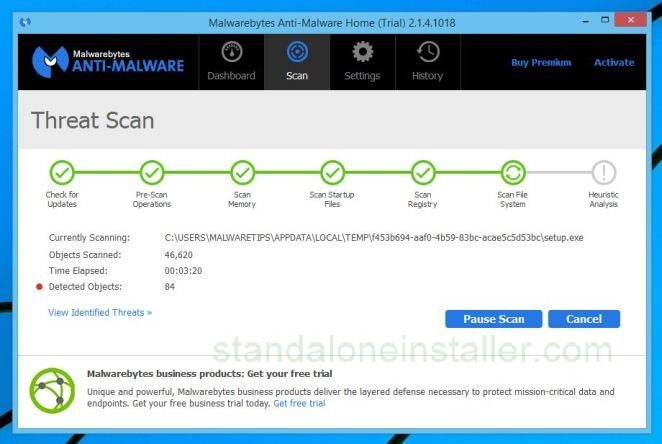
On completion of the scan, another screen will list all the malicious programs which was found from the scan. Ensure all programs are selected and click on the Remove Selected button to rid your system of all of these programs.
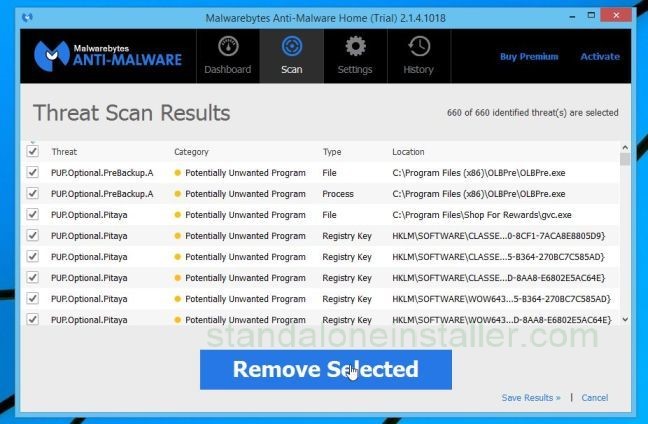
Once you have clicked Remove Selected, the efficient Malwarebytes will proceed to quarantine the malicious files and registry keys which it found in the scan. In order to completely remove these files, the Anti-malware may require a reboot. If it does request a reboot, allow it to do so that it may effectively remove said unwanted programs.
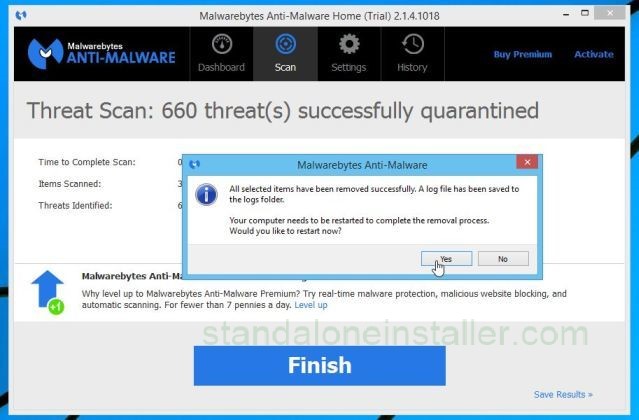
After restarting your computer, it is highly advisable to open Malwarebytes again and set it to do another scan to ensure all threats have in actuality been removed from your system.
STEP 5: Double-check for the iStartSurf.com" malware infection with HitmanPro
Hitman Pro is what the industry defines as a second opinion scanner. Even after all the security measures have been put in place, there are still some chances of malware breaking through those barriers and interfering with your system. It is designed to work alongside other security programs without interfering with the systems general operations. It works quickly and takes about 5 minutes to scan your system.
First up, download the software from this link; http://www.surfright.nl/en/hitmanpro
From here, click the HitmanPro to download the software onto your system. The following screen will show up when you do.
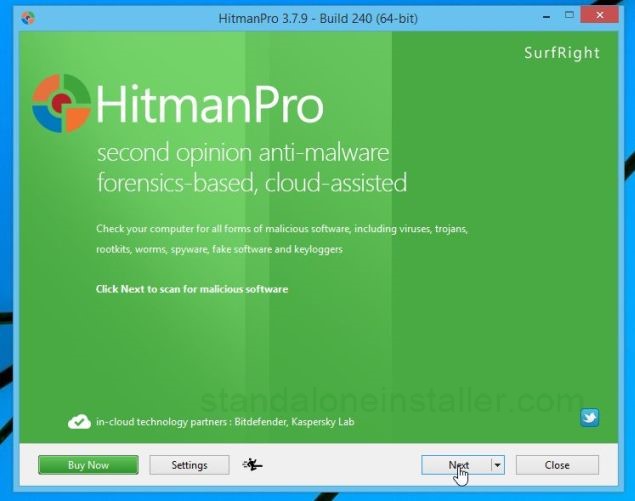
Click ‘NEXT’ to start downloading.
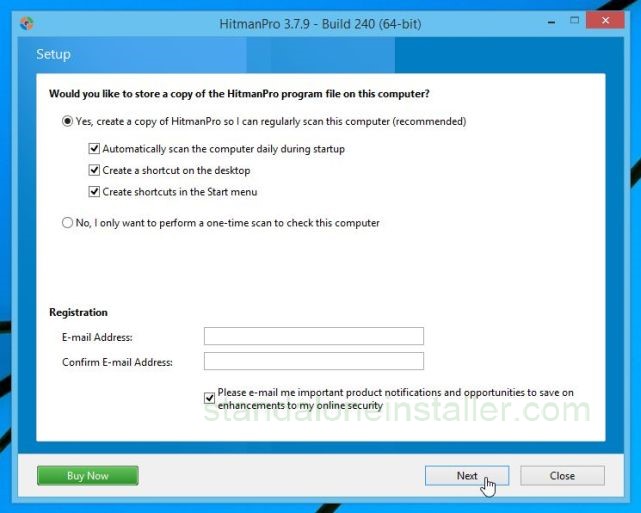
Once that is done, HitmanPro will now start scanning your computer.
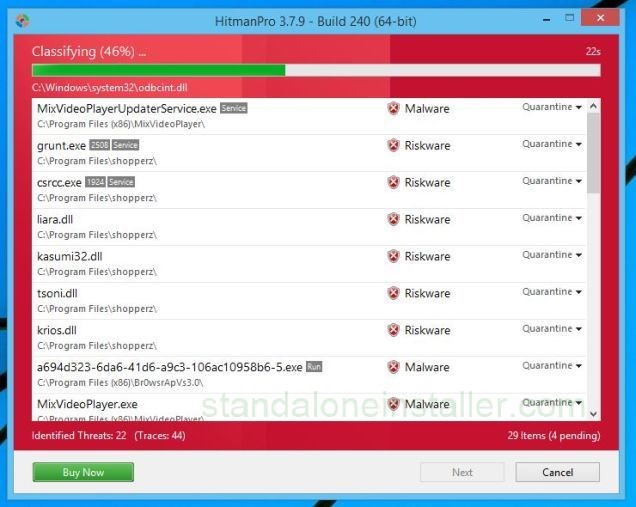
Once the scan is completed, a screen will show all the malicious malware which the software has uncovered.
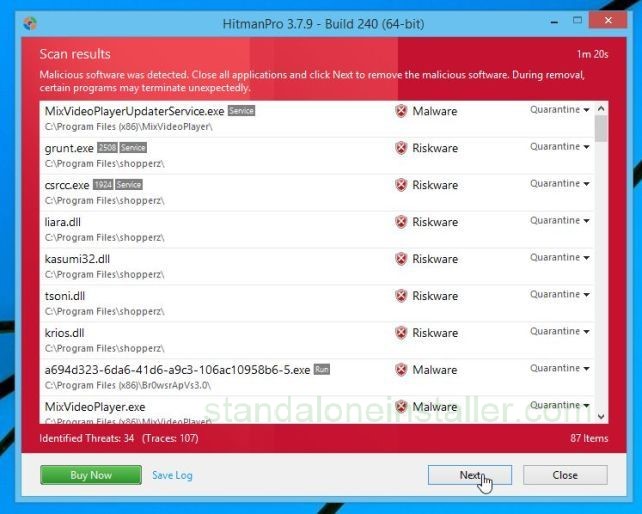
For the software to go about removing these malwares, simply activate the 30 day free trial.
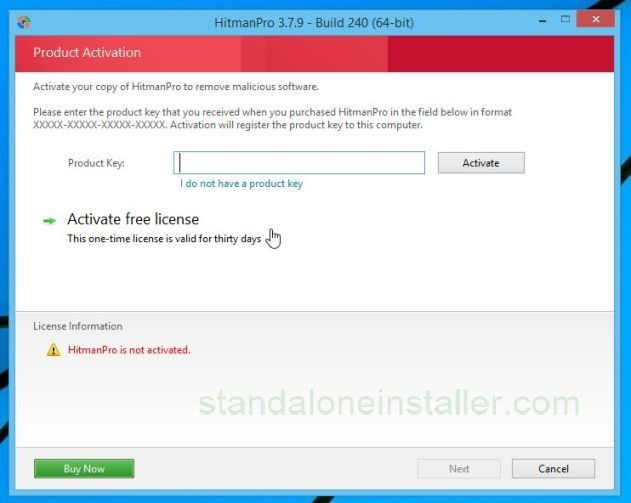
After all these procedures, iStartSurf should be completely removed from your system.