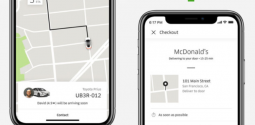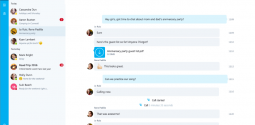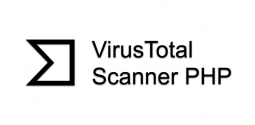How to Uninstall Trotux “Malware” from Chrome/Firefox?
- Admin
- October 7, 2016
- 1,328
This article will help you learn how to uninstall Trotux malware. But before that let us learn what Trotux is all about. It is basically categorized as in the browser hijackers class that are developed to spam users with numerous pop up ads. These ads tend to be very annoying though they assert to be helpful for the users. Not only this, these pop-ups are highly intrusive and have the entire system at risk of malware infections.
Generally, users threaten their online security when they browse the internet. Visiting certain infected sites with attractive hyperlinks is what commonly results in browser hijacker-based programs. Downloading torrents or opening emails from their spam folder may also lead PC users to get malware programs such as Trotux. This generally infects the victims’ computers without their knowledge distributed through spam email attachments.
Learn also: How to remove SuperFish malware?Trotux “Virus”
Trotux, in most cases, spreads in software bundles. This is a series of bundled programs distributed without charge that could be enticing for users. Mostly, the developers of similar free programs include browser hijacker in the shareware bundles. Hackers earn some extra income for their businesses by all this. As soon as a user downloads and installs such a program, Trotux infects the entire system.
However, you must know that Trotux cannot integrate itself into the system. In fact, users themselves install new software in an incorrect manner. Trotux may be programmed to gather your information and search requests, which could be sold to third parties that may use it for their malicious reasons.
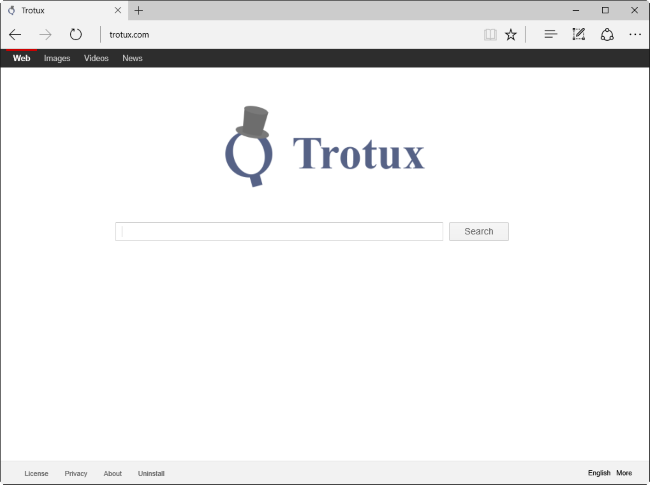
In addition, certain adverts may redirect you to possibly dangerous websites, containing even more dangerous content. Just like other browser hijacker-based programs, Trotux works together with the pay per click plan to ensure that its developers earn decently. Additionally, Trotux is not malware and can be uninstall Trotux malware automatically or manually.
Users are advised that they must never download anything from untrustworthy sources. They should always choose the Advanced/Custom feature of the wizard for improved malware security while installing newly downloaded programs. Users must always have their anti-malware tool enabled to prevent the potentially dangerous sites from loading thing on the system.
How to remove Trotux malware
1. Reboot in Safe Mode before actually starting the real removal process. Here is how to reboot in Safe mode:
For Windows 98, XP, Millenium and 7
Reboot your computer. Repeatedly press F8 key as soon as the first screen of information appears. From the options, select Safe Mode with Networking.
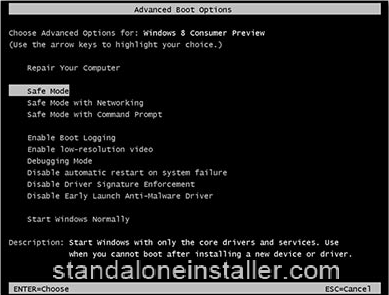 p>
p>For Windows 8/8.1
Press the Start button then click Control Panel —> System and Security —> Administrative Tools —> System Configuration. Check the Safe Boot option and click OK. When asked, click Restart.
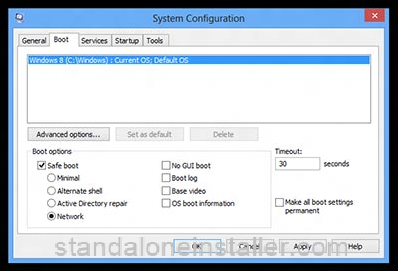
For Windows 10
Open the Start menu and click or tap on the Power button. click or tap on Restart keeping the Shift key pressed.
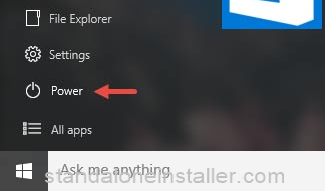
2. To remove Trotux “Virus” from the browser follow these steps:
Remove Trotux From Mozilla Firefox
After opening Firefox, click on the upper-right corner, click Add-ons. Click Extensions.
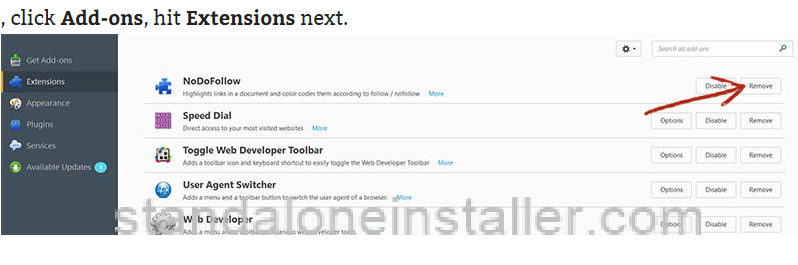
Check out unknown or suspicious extensions and remove all.
Remove Trotux From Chrome
Click Chrome menu after opening the browser. Click More Tools —> Extensions. Check the malware and choose chrome-trash-icon (Remove).
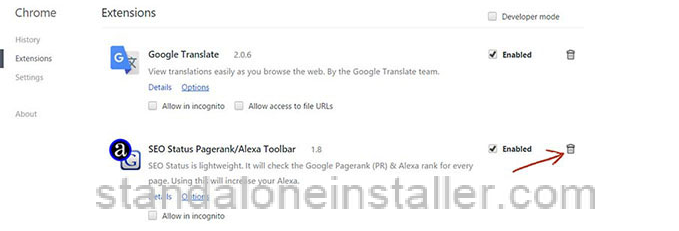
Remove Trotux From Internet Explorer
Open IE, then hit IE gear icon on the top-right corner —> Manage Add-ons. Look for malicious add-on and get rid of it by selecting Disable.
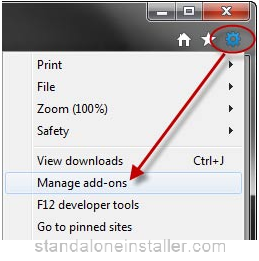
3. On the browser’s shortcut right click then hit Properties. Remove all after the .exe” in the Target box.
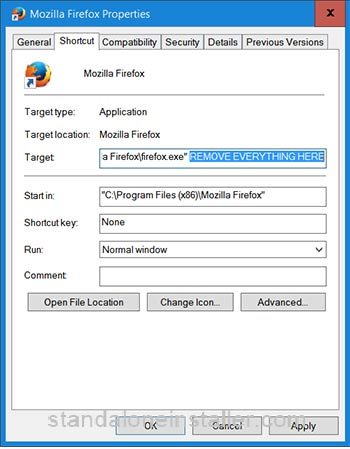
4. By holding the Win Key and R at the same time open Control Panel. Write appwiz.cpl in the box and click OK. Look for any program you did not want to install. Remove it.
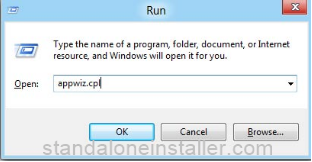
5. By right clicking on the Taskbar and selecting Start Task Manager, run the Task Manager. Check the names of the file and accounts of the processes that are running. Search on Google if you come across any suspicious name. Right click in case you come across any malware process, and select End task.
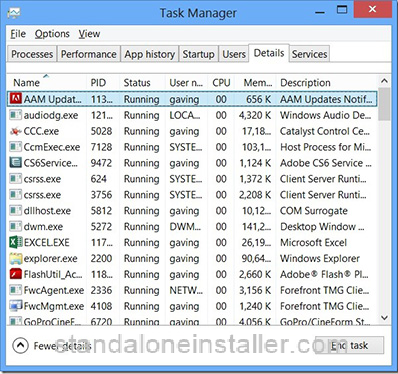
6. By holding the Win Key and R together, open MS Config. Now Type msconfig and press Enter.
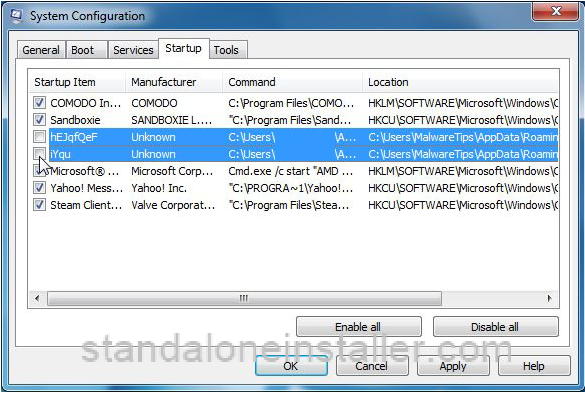
Finally, enter the Startup tab and Uncheck entries with “Unknown” as Manufacturer. This completes the process. Follow the same steps every time you need to Uninstall Trotux Malware.