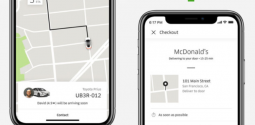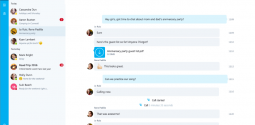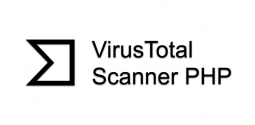5 Best Disk Partition Tools
- Qayyum
- March 20, 2017
- 4,905
Disk partition tools are important software programs that allow you to create, delete, shrink, expand, split, or merge partitions on your hard drives or other storage devices. You can make partition a hard drive in Windows without needing an added program. However, it is not possible to carry out certain things such as resize or combine them without additional tools.
There are some great disk partition tools that can help you do things like expanding your Windows system partition, shrinking it to make room for an OS dual-boot setup, combining your two media partitions for those new UHD movie rips and more. I have picked 5 of the best disk partition tools that can help you just as you would expect.
Read Also: 5 Best Free Backup Software for Your PC
1. AOMEI Partition Assistant Server
This disk partition tool offers more options that are out in the open than many other free partition software tools. The program makes one of the best options allowing you to resize, recover, create, format, align, split, and merge partitions. In addition, you can also copy whole disks and partitions with the help of this tool. This disk partition tool also helps you create a bootable Windows flash drive, move an operating system to a completely different hard drive, and wipe all the data from a partition or drive. Some of its features are limited and available in just its paid. That includes the feature to convert between primary and logical partitions. AOMEI Partition Assistant SE can be used in Windows 10, 8, 7, Vista, and XP.
2. MiniTool Partition Wizard
This is one of the finest tools that can help you in disk partition. It offers more partition management tools compared to most other programs. It not only offers great features for free such as formatting, deleting, moving, resizing, splitting, merging, and copying partitions, but does additional tasks such as checking the file system for errors, running a surface test, wiping partitions with a number of data sanitization methods, and aligning partitions. MiniTool Partition Wizard can move the OS to a different hard drive as well as recover lost or deleted partitions. The supported OS include Windows 10, 8, 7, Vista, and XP. However, this disk partition tool does not support manipulating dynamic disks which is perhaps its only downside.
3. Cute Partition Manager
This disk partition tool doesn't run from within the OS. You need to install it to a bootable device like a disc or a flash drive. So you can use it even if you don't have an OS installed. You can use this partition software program to change the file system of a disk and create or delete partitions. The alterations that you make are queued up and can be undone, since they are just applied when you save them. This disk partition program is entirely text-based. It implies that you can't use your mouse to choose the different options - it's all done with the keyboard. There is nothing to be put off by this – there are not a number of menus so that is not an issue as such.
4. Active@ Partition Manager
This is one of the greatest disk partition tools that gives you the power to create new partitions out of unallocated space and manage current existing partitions as well such as resizing and formatting them. Using easy wizards, the program allows you to walk through some of these tasks. Regardless of the file system that you use, the free Active@ Partition Manager tool can take care of it supporting most common ones including FAT, NTFS, HFS+ and EXT2/3/4. This disk partition software offers other features as well. These include imaging a whole drive for backup purposes, creating FAT32 partitions as large as 1 TB, converting between MBR and GPT, editing boot records, and rolling back changes by auto-backing up partition layouts. When this tool resizes a partition, you can define the custom size in either megabytes or sectors. But it can't resize locked volumes, which implies it won't allow you to alter the size of the system volume. Active@ Partition Manager supports Windows 8, 7, and XP, and Windows Server 2012, 2008, and 2003.
5. EaseUS Partition Master Free Edition
Another great disk partition tool, EaseUS Partition Master Free Edition helps you in managing the size of a partition with ease. Thanks to it simple to use slider that allows you drag left and right to shrink or expand a partition. Changes that you make to a partition in this program aren't applied in real time. changes in fact just exist virtually which implies you are just viewing a preview of what will happen in case you save the changes. Changes are finalized when you click the Apply button. You can also password protect this program, hide partitions, merge partitions, upgrade the system drive to a larger bootable drive, defragment a drive, and copy Windows to a different hard drive. But keep in mind that a number of its features are accessible in the full, paid version only but are still clickable. This disk partition tool works with Windows 10, back through Windows XP.