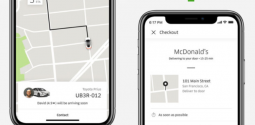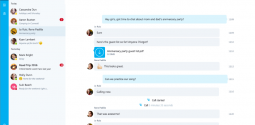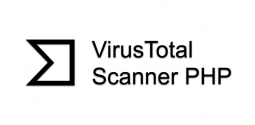5 Best Free Backup Software for Your PC
- Naqeeb Ul Rehman
- March 8, 2017
- 5,140
If you forgot to backup your data, trust me you are not the only one. While backups are a vital part of working on your PC, it is one that most people tend to forget. The result? Complete disaster! Though Windows has its own backup tools, they're not very easy. Not only this, their scheduling options are also limited and you also don’t get additional benefits such as optimization and encryption. In order to enjoy hassle-free backups, installing a third-party program can be a great idea.
There are tons of tools out there that can help you backup your data with ease. Many free options too. There are several types of regular backup options like full backup (a copy of all selected data), differential backup (a copy of the data that has changed or been added since the last full backup) and Incremental backup (a copy of the data that has changed since the last backup).
In this article I am going to present you with the best free backup software which can be just right for your PC. With the help of these programs you will be able to backup and restore your data without having to worry about a thing.
1. AOMEI Backupper Standard
If you are a beginner, AOMEI can be just the right backup tool for you for backing up your work. It offers a wizard-based system for creating images and file backups. The program includes a simple wizard that makes creating images easy. It suggests which drives to back up and where to store the resulting image – whether it's a local drive, an optical disc or network attached storage. You need to give the image a title so you can find it with ease later, create a schedule so the process is repeated at regular intervals, and click 'Start backup'. It may take some time considering the amount of data on your drive. That is why the option to shut down the PC automatically as it's complete it a good idea. Then, it is possible for you to restore your system from within Windows, or by booting from the image.
For backups on daily basis, this backup tool can be great as it allows you to save whole partitions or selected directories, with a simple drop-down menu which can help you choose between full, differential or incremental backups. You can scheduled to happen at regular intervals, which makes it a simple set-and-forget thing.
2. Easeus Todo Backup Free
Easeus Todo Backup Free is a great toolkit that has a simple interface. It makes one of the best free backup software as it offers a perfect balance of automatic protection and manual control. You get both imaging and file backup (full, differential or incremental) in this program. As it is well designed you can make the most of the most advanced features.
When you start this backup tool, its Smart Backup function starts instantly and backing up your Documents directory at once, the favorites from your web browser and any files on your desktop. The program makes a full backup once a week by default, with differential backups every half an hour if there are changes made. It's a great feature that takes some of the trouble of protecting your data. So you can customize it later to backup other files if you want. With the help of this software making and scheduling your own custom file backups is simple as well. You can have many useful features like the ability to run a backup instantly on startup if one was missed while your PC was powered off, and wake it from sleep if required.
It is also easy to create full system images and can be encrypted for extra security using Easeus. You can select a compression level as well and split the image into parts rather than one big file. The Image Reserve option allows you to select when old images should be removed or merged. In addition, there's a wonderful drive-cloning tool with optional SSD optimization as well, which can be great if you're planning an upgrade.
3. Personal Backup
Personal Backup is a small backup software which doesn't offer imaging. However, it is great for off-site backups of your important files. The program is easy to use, but remember it is not meant for images. It offers both a straightforward wizard and manual options for more advanced users. The backup tool starts by asking you to choose a destination for the backups. It can be local or network-attached storage, or an FTP server. Then you're prompted to pick the data that you wish to backup. It is recommended that you choose the option to verify your completed backups. You can schedule backups to take place daily, weekly, or when an event is triggered.
It is also possible to create a desktop shortcut for a backup task, allowing you to run it with a simple double-click whenever you prefer, determine which file types should be compressed, set filters so just files containing a certain string are backed up, and decide whether backups are full, incremental or differential. For backup and restore as well, this tool can be great as its restore options are equally detailed. It allows you to choose the type of files to be overwritten or kept.
4. Genie Timeline Free
One of the easiest best free backup software options out there, Genie Timeline Free is another tool that you can count on. It is good enough for novice users, but does not offer advanced features. Genie Timeline Free is very user-friendly so if you are not tech savvy you can make the most of it. It’s a wizard suggests the drive to be used for storage and making a folder for you automatically. It shows you numerous types of files that can be stored. This backup tool lists drive images among the file types it can back up. However, you can only create them using the premium version. Compression and encryption are not available unless you pay.
This backup tool backs up your files in the background. Its restore tool is very simple too. Just choose the backed-up files to restore, select where to restore them to then click 'OK'.
5. Comodo BackUp
This is another fantastic tool that can help you backup and restore your data with lot of simplicity. It is a powerful backup suite with some clever hidden extras and a free sample of cloud storage. It is the flexibility of this program that makes it one of a kind. It allows you to store your backups on local or network-attached drives, an FTP server or the firm’s own Comodo Cloud server. The free edition has 10GB online storage which is free for 90 days. If you wish to have cloud storage, prices start at US$7.99 (about £6, AU$11) a month for 100GB when the trial ends. The software itself is free if you're content storing your data locally.
Creating a full drive image and emergency rescue media is very easy with Comondo. You'll need the Windows Automated Installation Kit to make an image. That is why you need to ensure that you install it first. This great backup tool offers full, differential and incremental backups of files, directories, partitions and drives. It doesn't automatically suggest particular file types or locations to back up. It allows you to make the choice from files and directories, disks and partitions, registry files and registry entries.
You can schedule backup for regular intervals and Comodo BackUp lets you choose what should happen if it misses a backup. You also get support for file compression and splitting, encryption and email notifications as well. There's a hidden tool that allows you to scan for junk and malware before backing up.