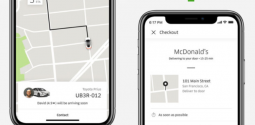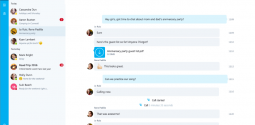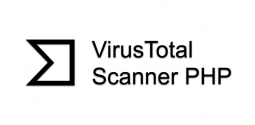iOS 10.3 Tricks
- Qayyum
- April 25, 2017
- 2,103
Have you ever wondered why updates on your iPhone, iPad or an iPod touch are necessary? The major reason why operating systems (OS) require update is to patch vulnerabilities that have been found. The errors are patched so they cannot be used cybercriminals any more. But security patches are not always the only reason of updates of OS updates. At times they will have some new features that users don't know about as well. That is the reason why I have come up with this piece of writing to help you discover the top iOS 10.3 hidden tricks that will things easy for you.
How to update your Apple gadgets
To begin with, it is important to update your device. You need to know that the 10.3 update is available for:
- iPhone 5 models and newer
- 4th-generation iPads and newer
- 6th-generation iPod Touches and newer
Step 1. Go into your "Settings" app and choose "General."
Step 2. Choose "Software Update" and your phone will start checking for updates.
Step 3. Choose "Download and Install."
Step 4. In order to get the update from iTunes you need to connect your device to a PC, open iTunes, and choose your device from the menu in your iTunes Library. Now opt for "Summary" and click "Check for Update." Choose "Download and Update". Wait for the update to sync.
Apple ID Profile
iOS 10.3 introduced Apple ID profile into the Settings app. A new tab is visible at the top of the screen when you open Settings. It puts everything linked with your Apple ID on one page. You will get to see tabs for:
- Payment & Shipping – it is possible to see what payment method you use with iTunes, iCloud, the Apple Online Store etc. You can change the payment method in iTunes and App Store Settings.
- Name, Phone Numbers, Email – When you tap on this tab you will see your name, email address and phone number linked to your Apple ID. It is also possible to enter your birthday, turn on announcements, select to get suggestions for music and new apps.
- Password & Security – It allows you to change your password and security questions. You can turn on or off two-factor authentication and add a rescue email.
- Set Up Family Sharing – Here you can share purchased books, music, movies, TV shows as well as apps. In addition you can share a family membership to Apple Music. You can also share photos and videos in family photo albums.
- iCloud – Here you can see the amount of iCloud storage being used and what is available. You can also see which apps are using iCloud and turn on or off iCloud Drive.
- iTunes & App Store – this tab allows you to see your Apple ID and Password Settings. In addition, it allows you to turn on or off automatic downloads for new purchases that you make on other devices such as Music, Apps, Books & Audiobooks and Updates.
Maps weather report
Maps app had added a new great feature. You can see the current location when Maps is opened and now you will be able to view the local temperature in the bottom right corner as well. In case you are on the go and need to find out the temperature at your destination, all you need to do is to search for the city and the present temp in that area will show. Users of iPhone 6S or newer, can take added advantage of this feature. Just push the weather icon and a 7-day forecast will appear in the Maps app.
Find my AirPods
Apple removed the headphone jack in the iPhone 7 as you might have an idea. It is expecting that users make the move to its AirPods which are rechargeable, wireless, rechargeable and small earbud speakers meant to replace traditional headphones. However, you do NOT want to lose them as they are super expensive at $159. Apple has got a solution to help you get over your fear of losing these precious devices. iOS 10.3 updates its Find My iPhone app with a feature that allows you to locate your AirPods. You can use Find My iPhone to view your AirPods on a map, or play a sound to find them, which is wonderful indeed.
In case you've set up Find My iPhone already with an Apple gadget that you're using with your AirPods, it's enabled for your AirPods on its own as well. That means that in case your AirPods are lost or somewhere nearby, you can locate them with the help of Find My iPhone. If they are out of range of all your devices, need to charge, or are in the AirPod Case, this app can still help by showing the time and place where they were connected for the last time.
How to see your AirPods on a map
For this you need to sign in at iCloud.com or use the Find My iPhone app to see your AirPods on a map. Find My iPhone allows you to see the location of the Apple devices that you're signed in to using the similar Apple ID and your AirPods. In case they are not connected, the last time and place they were online.
For PC
On your PC visit iCloud.com and sign in with your Apple ID. Next, open Find iPhone and click All Devices and then click your AirPods
For iPhone, iPad, or iPod touch
On your iPhone, iPad, or iPod touch, open the Find My iPhone app, sign in with your Apple ID and password. Next, tap your AirPods. Next to each gadget on the map, a colored dot will be visible that would tell you the gadget's status.
- Gray shows that your AirPods are off, out of range, out of battery or in their case. You can see the last known location.
- Green allows you to know that your AirPods are online so you can play a sound or get directions to locate them.
- Blue indicates the devices that you're using to look for your lost AirPods.
How to play a sound
In case your AirPods are close to any of your Apple devices and connected to Bluetooth, it is possible to play a sound to find them from iCloud.com or the Find My iPhone app. They will play a sound for 2 minutes or until you turn them off. For that you need to:
- Go to Actions >> Play Sound
- If your AirPods are not together, you have to select Mute Left or Mute Right to locate one of them at a time
- Once you locate your AirPods, just tap Stop Playing
In case your AirPods are offline and you didn't turn on Find My iPhone before they were lost, it is not possible to use it in order to locate your gadget. If you see a gray dot close to your AirPods on the map, it is not possible to play a sound to locate them. However, you can still get directions to the place where they were connected the last time. In case your AirPods do come back online, you'll receive a notification on the Apple device you use them with.