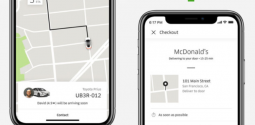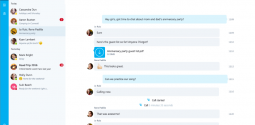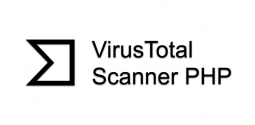Common Android problems and their solutions
- Fariha
- October 15, 2017
- 631
Smartphones have become an essential part of our daily lives and the amount of convenience these devices offer make them ideal for a variety of tasks. From staying connected with our friends and family to checking official emails, these devices are absolutely superb in every way. And for the same reason, we need these to work flawlessly at all times. The tiniest of issues with our smart phones can disturb our whole schedule.
These brilliantly designed devices are user friendly and include secure app stores which make trouble shoot very conveniently for the user. Instead of looking for a technical expert, you can fix majority of the problems yourself with the help of troubleshooting tools that come with the Android phone. You can either uninstall the app that’s causing issues or reset your phone to make it work efficiently again. The software issues can easily be managed. But in case you drop your phone or it gets damaged, you must get it fixed by an expert.
Read Also: 5 Worst Android Errors and their Solutions
Some simple guides to troubleshooting your Android device include:
1. Uninstalling app
Option1: If the data that becomes corrupted or is causing some problem in the app, it is better to get rid of it and install the app again. To uninstall the app on android, go to the entry in the app screen and hold on an icon in the app drawer and uninstall it. Confirmation message comes after few seconds that the app is installed.
2. Uninstalling app
Option 2: Uninstalling the apps which you don’t need is the best way to clear up storage for your phone, especially when your phone is low on storage which leads to a variety of issues. But if you still need the app reinstall it from the play store and the good thing is you have to buy an app this time because the purchase is remembered. If the storage problem still persists move the app to SD card.
3. Clear out the app cache
Option 1: Tap the square overview button on your phone, then swipe left or right on the specific app to remove it from memory, due to this the is forced to restart from the scratch the next time you load it.
4. Clear it the app cache
Option 2: If part one doesn’t work you can go to cached data clear out. Open up the main Android setting app, click apps, choose the app which has problem and clear the cache. In severe cases clear the data it refreshes the app and makes it like it was on its first day.
5. Connectivity problem
Option 1: First of all you have to find out if the problem is in your Android phone or the wifi device and even test it from any other device. If the problem persists then reboot your Bluetooth or put your phone on airplane mode for a few seconds and then back out again mostly it works.
6. Connectivity problems
Option 1: In case you connect your Android device with a problematic connection it automatically starts connecting from the very beginning due to the clearing cached app data. This is very effective to help you get over the issues you are facing.
7. Check for battery eating apps
If your battery drains early it means your phone is old and if your phone has a removable battery change it with the new one. Uninstalling apps can also help just by going to battery in settings to see which apps are eating away the all the power and just remove them if u don’t need them. By reducing the screen time duration and brightness can also help.
8. Rebooting your phone
Switching your phone off and then on also helps but if your phone totally crashes that even the power button isn’t working then holding the power button and the volume down button at the same time results in a hard reboot, which results in more complete restart.
9. Factory Reset
This is the option in which you erase everything in your phone which makes it brand new. By doing this all the data is erased, photos, saved games, app passwords, movies and many other stuff. But it’s better to have backup before doing this.
Read Also: Worst Android errors and their solutions
10. Other problems
If the problem still persists after the factory reset then it means the software in your mobile doesn’t suits it or your phone is damaged physically. If the phone is old then it eventually gets slow. In this case keeping the number of apps to minimum and transferring personal files like videos and photos to other device can help.