
AVG AntiVirus Free
Download in Antivirus Software
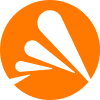
Avast Free Antivirus
Download in Antivirus Software
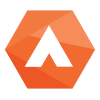
Adaware Antivirus Free
Download in Antivirus Software

ICQ Pro 2003b
Download in Chat
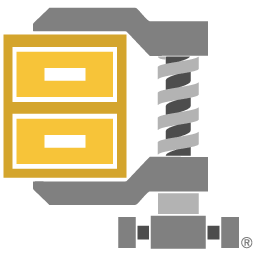
WinZip
Download in File Compression
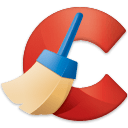
CCleaner
Keep your PC running smoothly with simple and advanced tools for all level of users.
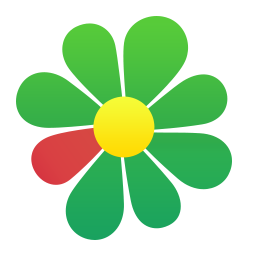
ICQ
Download in Chat

WinRAR (32-bit)
Download in File Compression

Advanced SystemCare Free
Download in Diagnostic Software

Malwarebytes
Download in Anti-Spyware

YTD Video Downloader
Download in Download Managers

Avira Free Antivirus
Download in Antivirus Software

Spybot - Search & Destroy for Windows XP
Download in Anti-Spyware

iMesh
Download in P2P & File-Sharing Software

TubeMate for Android
Download in Music Management Software

VirtualDJ 2018
Mix digital music or video, replacing your turntables and CD players.